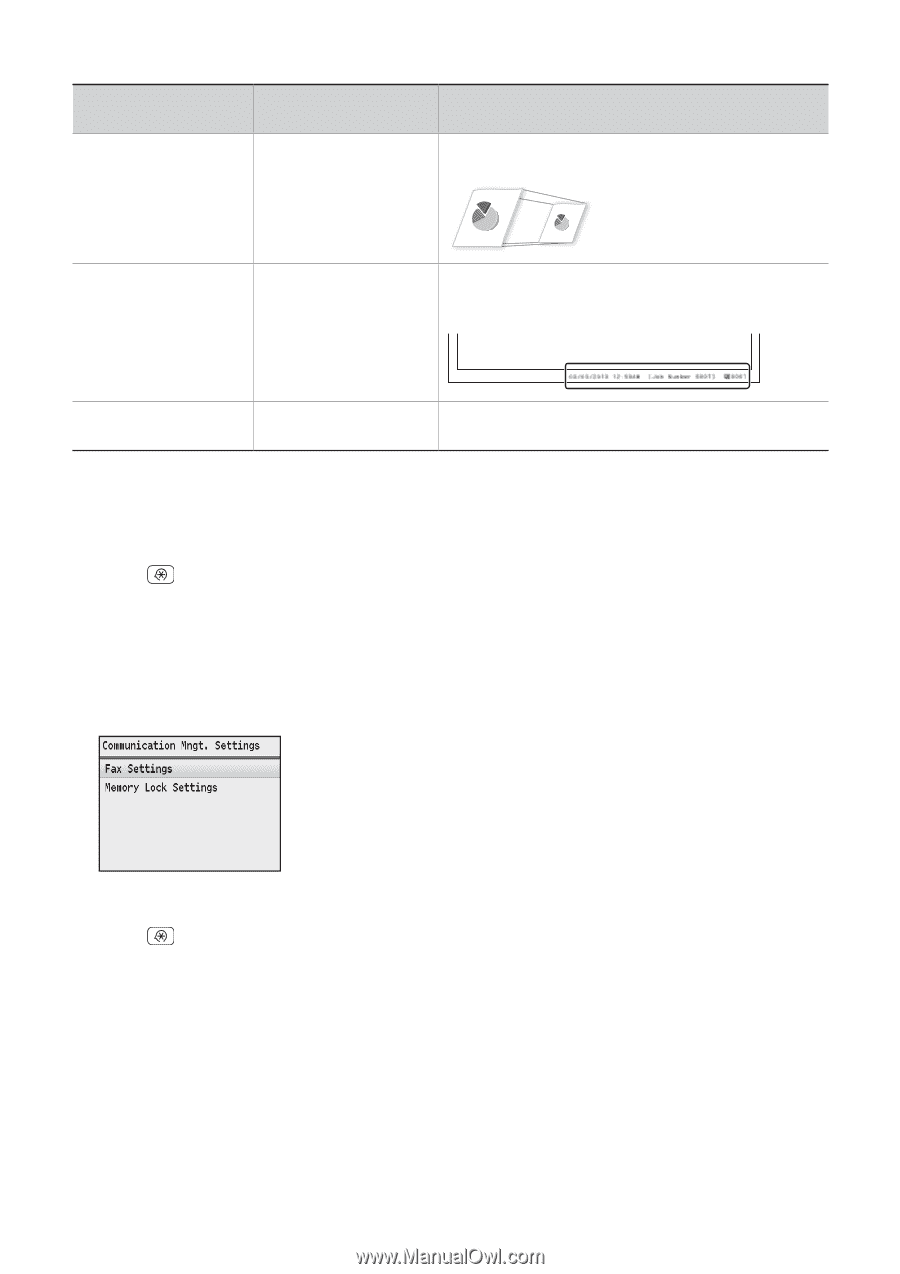Canon Color imageCLASS MF8280Cw Basic Guide - Page 70
Changing Communication Management Settings, to highlight <System Management Settings>
 |
View all Canon Color imageCLASS MF8280Cw manuals
Add to My Manuals
Save this manual to your list of manuals |
Page 70 highlights
Settings Options Bold: Default settings Off On --Ratio: Auto, 97%, 95%, 90%, 75% --Direction: Vertical/Horizontal, Vertical Only Details Set to scale images automatically so they fit the selected paper size or to reduce the image according to the specified ratio. Specify whether or not to print a received date, day of the week, time, number, and page number at the bottom of the Off page when printing received faxes. On On Specify whether or not to continue printing received faxes and reports when the toner is nearly out. Changing Communication Management Settings 1 Press [ ]. 2 Press [▲] or [▼] to highlight , and then press [OK]. 3 Press [▲] or [▼] to highlight , and then press [OK]. 4 Press [▲] or [▼] to highlight the desired item, and then press [OK]. • If you select , you can select a sub-item. • See "Communication Management Settings" (→p.71). 5 Specify the setting values, and then press or [OK]. 6 Press [ ] to close the screen. 70