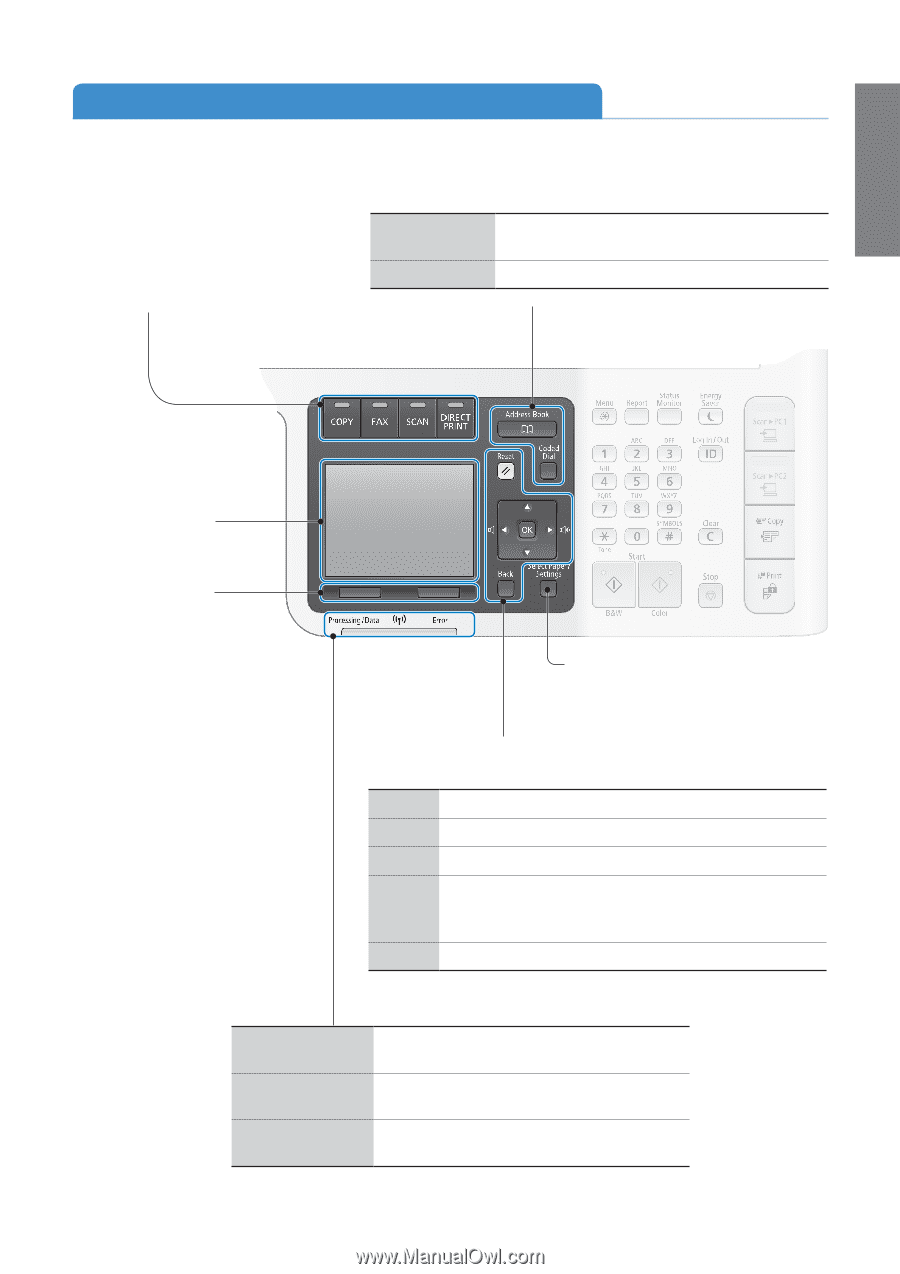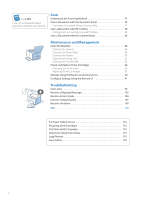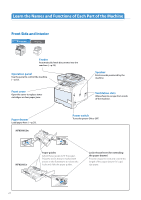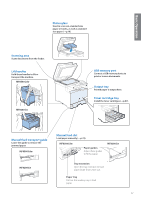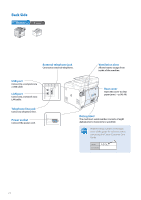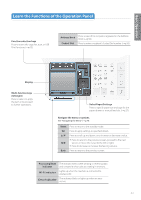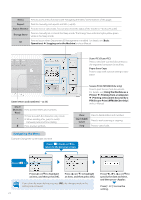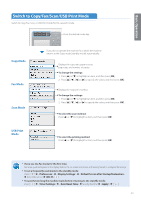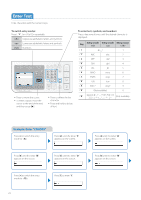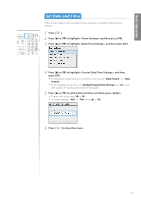Canon Color imageCLASS MF8280Cw Basic Guide - Page 13
Learn the Functions of the Operation Panel, Error Indicator - wireless
 |
View all Canon Color imageCLASS MF8280Cw manuals
Add to My Manuals
Save this manual to your list of manuals |
Page 13 highlights
Basic Operation Learn the Functions of the Operation Panel Function selection keys Press to active the copy, fax, scan, or USB Print functions (→p.15). Address Book Coded Dial Press to search for recipients registered in the Address Book (→p.56). Press to enter a recipient's Coded Dial number (→p.56). Display Multi-function keys (left/right) Press to select or apply the item or to proceed to further operations. Select Paper/Settings Press to specify paper size and type for the paper drawer or manual feed slot (→p.27). Navigate the menu or options. See "Navigating the Menu" (→p.14). Reset OK ▲/▼ ◄/► Back Press to return to the standby mode. Press to apply settings or specified details. Press to scroll up and down, or to increase or decrease a value. • Press to return to the previous screen, proceed to the next screen, or move the cursor to the left or right. • Press to decrease or increase the fax ring volume. Press to return to the previous screen. Processing/Data The indicator blinks while sending or receiving data Indicator and remains lit when jobs are waiting in memory. Wi-Fi Indicator Lights up when the machine is connected to wireless LAN. Error Indicator The indicator blinks or lights up when an error occurs. 13