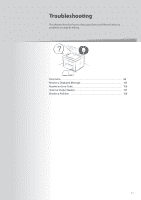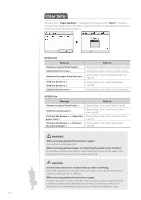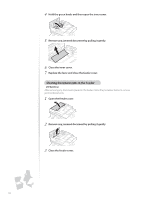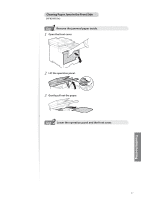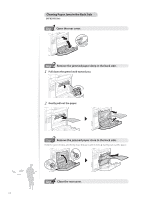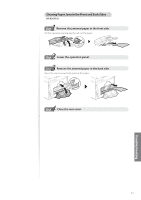Canon Color imageCLASS MF8280Cw Basic Guide - Page 98
Clearing Paper Jams in the Back Side, Open the rear cover.
 |
View all Canon Color imageCLASS MF8280Cw manuals
Add to My Manuals
Save this manual to your list of manuals |
Page 98 highlights
Clearing Paper Jams in the Back Side (MF8580Cdw) 1 Step Open the rear cover. 2 Step Remove the jammed paper deep in the back side. 1 Pull down the green knob toward you. 2 Gently pull out the paper. 3 Step Remove the jammed paper close to the back side. Hold the green knobs, and firmly close this part until it clicks ▶ Gently pull out the paper. Step Close the rear cover. 98
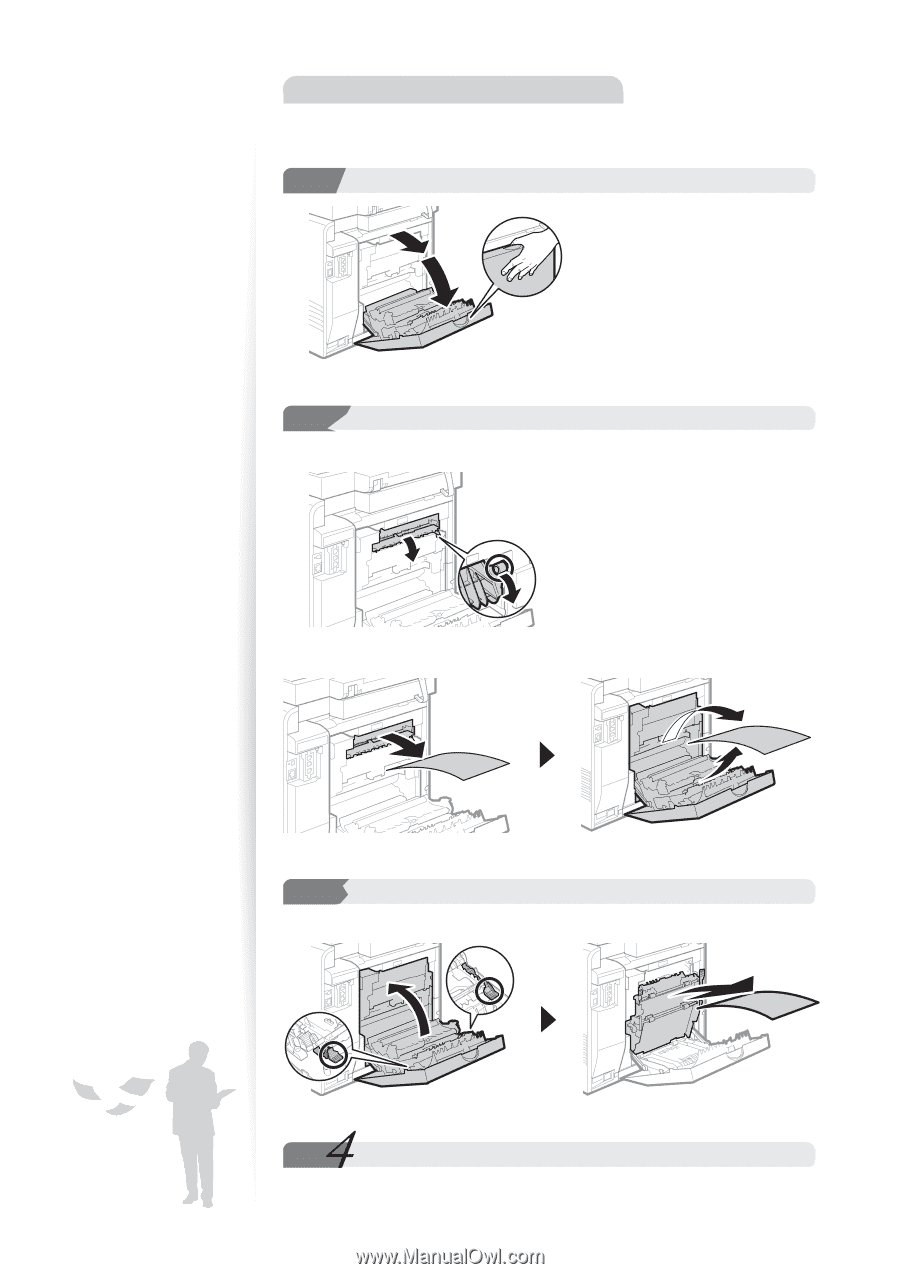
98
Clearing Paper Jams in the Back Side
(MF8580Cdw)
1
Step
Step
Open the rear cover.
2
Step
Step
Remove the jammed paper deep in the back side.
1
Pull down the green knob toward you.
2
Gently pull out the paper.
3
Step
Remove the jammed paper close to the back side.
Hold the green knobs, and firmly close this part until it clicks
▶
Gently pull out the paper.
Step
Step
Close the rear cover.