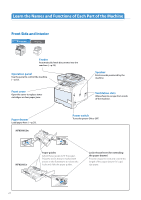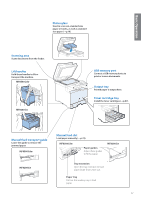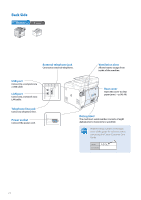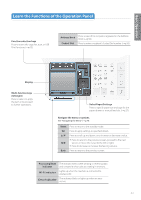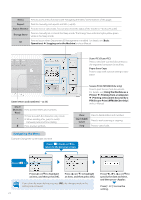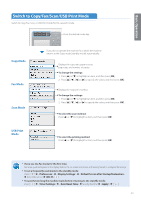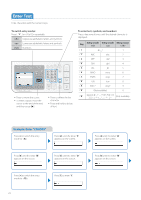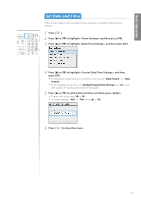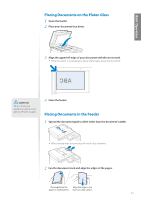Canon Color imageCLASS MF8280Cw Basic Guide - Page 14
Navigating the Menu, Scan>PC1/Scan>PC2 - printer
 |
View all Canon Color imageCLASS MF8280Cw manuals
Add to My Manuals
Save this manual to your list of manuals |
Page 14 highlights
Menu Press to access menu functions (see "Navigating the Menu" at the bottom of this page). Report Press to manually print reports and lists (→p.90). Status Monitor Press to view or cancel jobs. You can also check the status of the machine (→p.36, p.46, p.66). Energy Saver Press to manually set or cancel the Sleep mode. The Energy Saver indicator lights yellow green while in the Sleep mode. ID Press to log on when Department ID Management is enabled. For details, see [Basic Operations] [Logging on to the Machine] in the e-Manual. Scan>PC1/Scan>PC2 Press to send the scanned documents to the registered computer for each key. Paper Save Copy Press to copy with a preset setting to save paper. Enter letters and numbers (→p.16). 0 to 9 (Numeric Keys) * # Press to enter letters and numbers. • Press to switch the character entry mode. • When sending a fax, press to switch between pulse and tone dialing. Press to enter symbols. Secure Print (MF8580Cdw only) Press to print Secure Print documents. For details, see [Using the Machine as a Printer] [Printing from a Computer] [Printing a Document Secured by a PIN (Secure Print) (MF8580Cdw Only)] in the e-Manual. Clear Start (B&W/ Color) Stop Press to delete letters and numbers. Press to start scanning or copying. Press to cancel jobs. Navigating the Menu Example: Change the current date and time Press [ ] (Back) or [◄] to return to the previous screen. Press [ ]. Press [▲] or [▼] to highlight an item, and then press [OK]. Press [▲] or [▼] to highlight an item, and then press [OK]. Press or [▼] to specify the date and time, and then press . If you close the menu before you press [OK], the changes made to the settings are not saved. Press [ ] to save the setting. 14