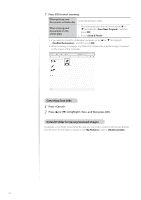Canon Color imageCLASS MF8280Cw Basic Guide - Page 74
Understand the Scanning Method, Saving a Scanned Document to a Shared
 |
View all Canon Color imageCLASS MF8280Cw manuals
Add to My Manuals
Save this manual to your list of manuals |
Page 74 highlights
Understand the Scanning Method Various scanning methods are provided. Basic Method Connect your computer to the machine. Scan a Document with the Operation Panel (→p.75). You can use the operation panel to scan an image, and then send the image to a computer. Scanning with Detailed Scan Settings (Use a driver from a computer) Sharing Scanned Images 74 Scan a Document with MF Toolbox (→p.78). You can set the various scan settings with MF Toolbox. Connect your computer to the machine, and install the MF Drivers and MF Toolbox on the computer. Scan a Document with the Scanner Driver (→p.82). You can set the various scan settings with the scanner driver (ScanGear MF Window). Scan a Document Using an Application For more details, see [Using the Machine as a Scanner] [Scanning Documents to a Computer] [Scanning Using an Application] in the e-Manual. Saving a Scanned Document to USB Memory For more details, see [Using the Machine as a Scanner] [Scanning Documents to USB Memory] in the e-Manual. Sending a Scanned Document by E-mail (MF8580Cdw Only) For more details, see [Using the Machine as a Scanner] [Scanning Documents to Send as E-mails (MF8580Cdw Only)] in the e-Manual. Saving a Scanned Document to a Shared Folder (MF8580Cdw Only) For more details, see [Using the Machine as a Scanner] [Scanning Documents to Shred Folders (MF8580Cdw Only)] in the e-Manual.