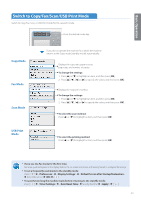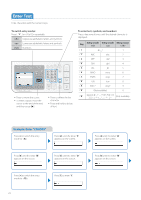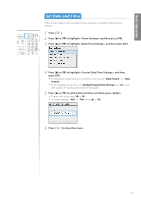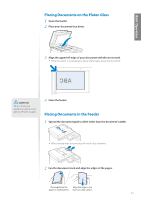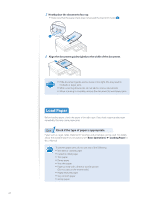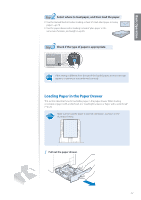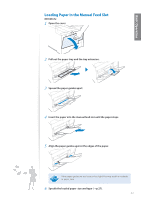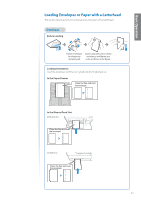Canon Color imageCLASS MF8280Cw Basic Guide - Page 20
Load Paper, Check if the type of paper is appropriate.
 |
View all Canon Color imageCLASS MF8280Cw manuals
Add to My Manuals
Save this manual to your list of manuals |
Page 20 highlights
3 Neatly place the documents face up. • Make sure that the paper stack does not exceed the load limit marks ( ). 4 Align the document guides tightly to the width of the document. IMPORTANT • If the document guides are too loose or too tight, this may result in misfeeds or paper jams. • While scanning documents, do not add or remove documents. • When scanning is complete, remove the document to avoid paper jams. Load Paper Before loading paper, check the paper is the right type. If you load inappropriate paper repeatedly, this may cause paper jams. 1 Step Check if the type of paper is appropriate. Paper such as Legal, Letter, Statement, Executive, and envelopes can be used. For details about the available paper or precautions, see [Basic Operations] [Loading Paper] in the e-Manual. To prevent paper jams, do not use any of the following: • Wrinkled or creased paper • Curled or rolled paper • Torn paper • Damp paper • Very thin paper • Paper printed with a thermal transfer printer (Do not copy on the reverse side.) • Highly textured paper • Very smooth paper • Glossy paper 20