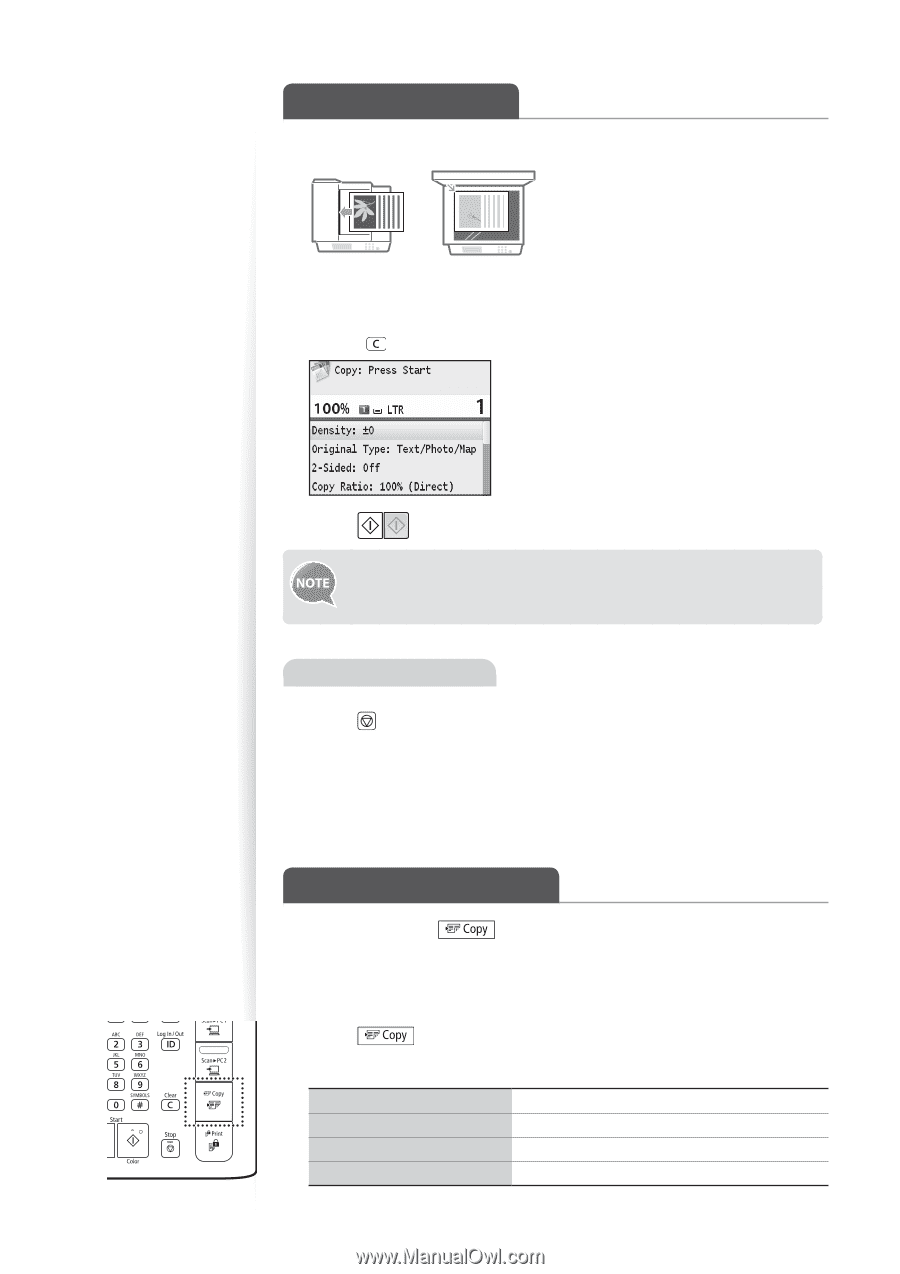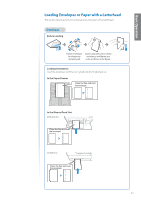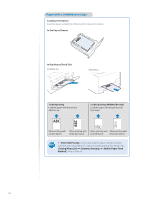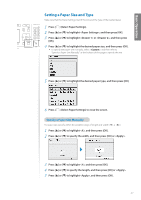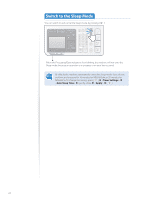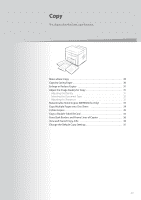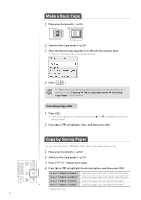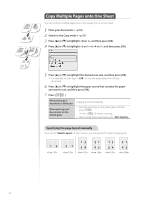Canon Color imageCLASS MF8280Cw Basic Guide - Page 30
Make a Basic Copy, Copy by Saving Paper, Canceling Copy Jobs
 |
View all Canon Color imageCLASS MF8280Cw manuals
Add to My Manuals
Save this manual to your list of manuals |
Page 30 highlights
Make a Basic Copy 1 Place your documents (→p.18). 2 Switch to the Copy mode (→p.15). 3 Enter the desired copy quantity (1 to 99) with the numeric keys. • Press [ ] to delete the entered copy quantity. 4 Press [ ]. For details about specifying the paper source that contains the paper you want to use, see [Copying] [Basic Copy Operations] [Selecting Copy Paper] in the e-Manual. Canceling Copy Jobs 1 Press [ ]. • If the screen displays a list of documents, press [▲] or [▼] to highlight the job you want to cancel. 2 Press [▲] or [▼] to highlight , and then press [OK]. Copy by Saving Paper You can save paper with [ ] (Paper Save Copy) when making a copy. 1 Place your documents (→p.18) 2 Switch to the Copy mode (→p.15). 3 Press [ ] (Paper Save Copy). 4 Press [▲] or [▼] to highlight the desired option, and then press [OK]. 2-Sided>* 2-Sided>* 1-Sided> 1-Sided> Copy two pages onto each of both sides of paper. Copy four pages onto each of both sides of paper. Copy two pages onto one side of each paper.. Copy four pages onto one side of each paper. * MF8580Cdw only 30