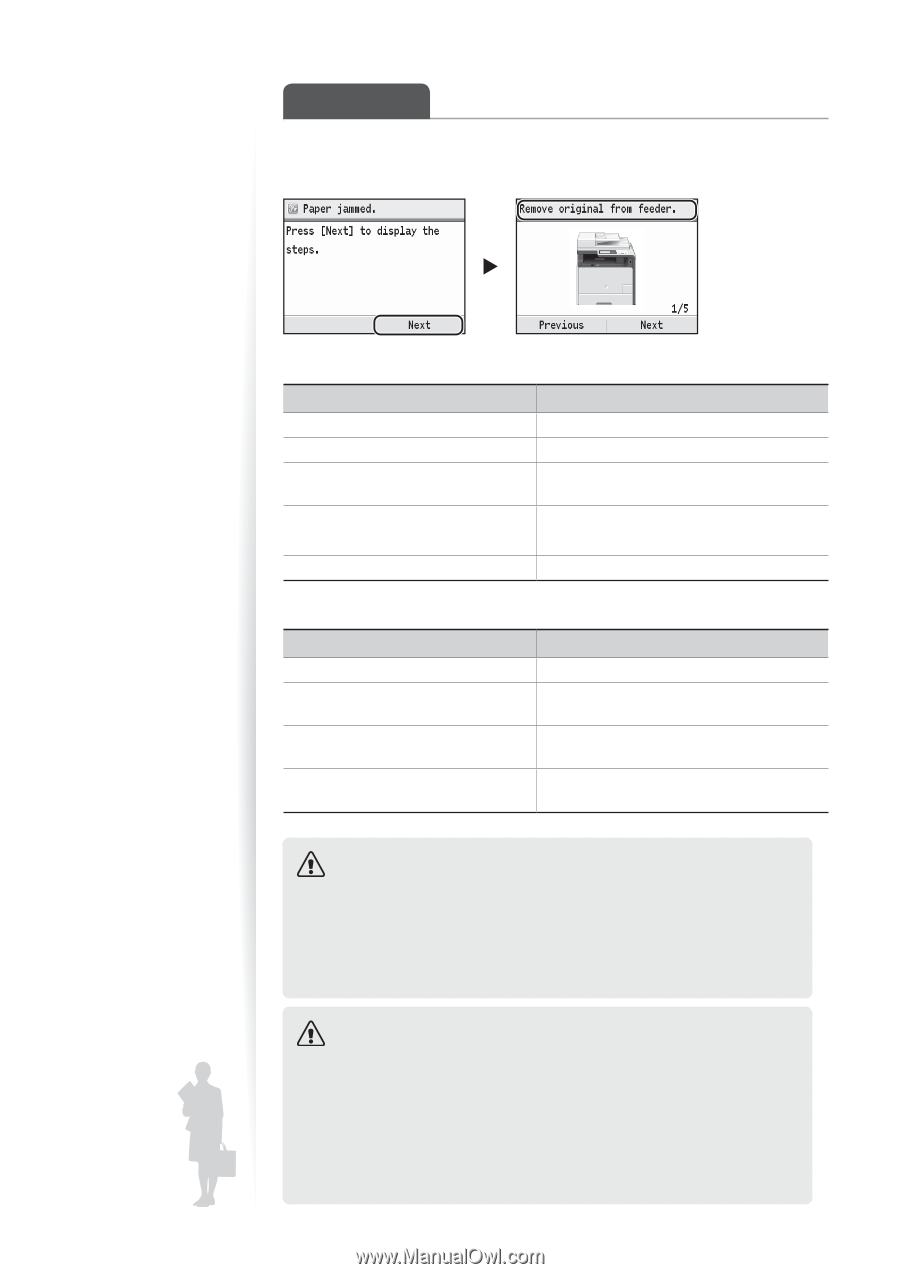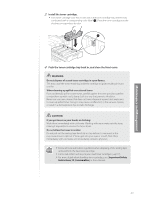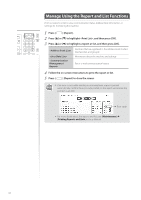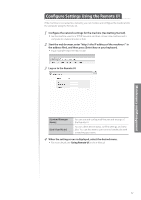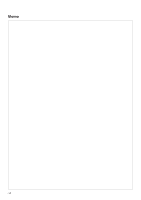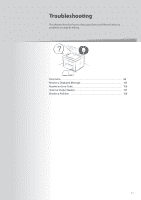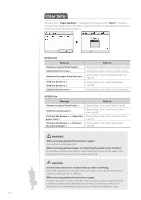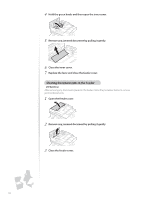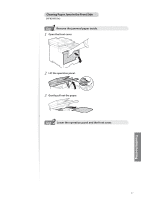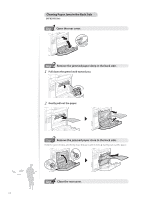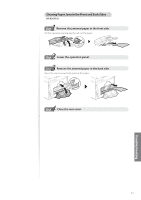Canon Color imageCLASS MF8280Cw Basic Guide - Page 94
Clear Jams
 |
View all Canon Color imageCLASS MF8280Cw manuals
Add to My Manuals
Save this manual to your list of manuals |
Page 94 highlights
Clear Jams If a paper jams, is displayed on the screen. Press to display a message that indicates where the paper is jammed. Click the corresponding link in the table below, and remove the jammed paper. MF8580Cdw Message Refer to: Clearing Document Jams in the Feeder (→p.95) Clearing Paper Jams in the Front Side (→p.97) Clearing Paper Jams in the Manual Feed Slot (→p.101) Clearing Paper Jams in the Paper Drawer (→p.100) Clearing Paper Jams in the Back Side (→p.98) MF8280Cdw Message ▶ ▶ Refer to: Clearing Paper Jams in the Feeder (→p.96) Clearing Paper Jams in the Front and Back Sides (→p.99) Clearing Paper Jams in the Manual Feed Slot (→p.103) Clearing Paper Jams in the Paper Drawer (→p.100) WARNING When removing jammed documents or paper: Use caution to avoid paper cuts. When removing jammed paper or inspecting the inside of the machine: Do not allow necklaces, bracelets, or other metal objects to touch the inside of the machine, as this may result in burns or electrical shock. CAUTION If loose toner comes into contact with your skin or clothing: Wash with cold water. Do not wash with warm water, as this will set the toner and cause it to stain your skin or clothing. When removing jammed documents or paper: If paper is jammed, remove it carefully so that no pieces of paper remain inside the machine according to the displayed message. Also, do not put your hand in an area other than indicated areas, as this may result in personal injuries or burns. 94