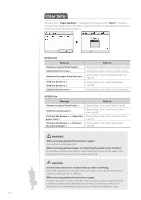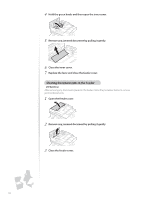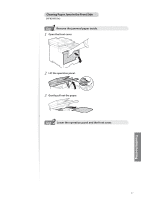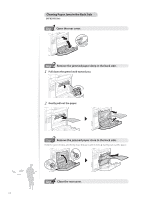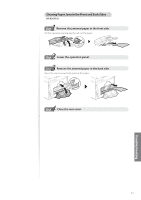Canon Color imageCLASS MF8280Cw Basic Guide - Page 99
Clearing Paper Jams in the Front and Back Sides, Remove the jammed paper in the front side.
 |
View all Canon Color imageCLASS MF8280Cw manuals
Add to My Manuals
Save this manual to your list of manuals |
Page 99 highlights
Clearing Paper Jams in the Front and Back Sides (MF8280Cw) 1 Step Remove the jammed paper in the front side. Lift the operation panel ▶ Gently pull out the paper. 2 Step Lower the operation panel. 3 Step Remove the jammed paper in the back side. Open the rear cover ▶ Gently pull out the paper. Step Close the rear cover. 99 Troubleshooting
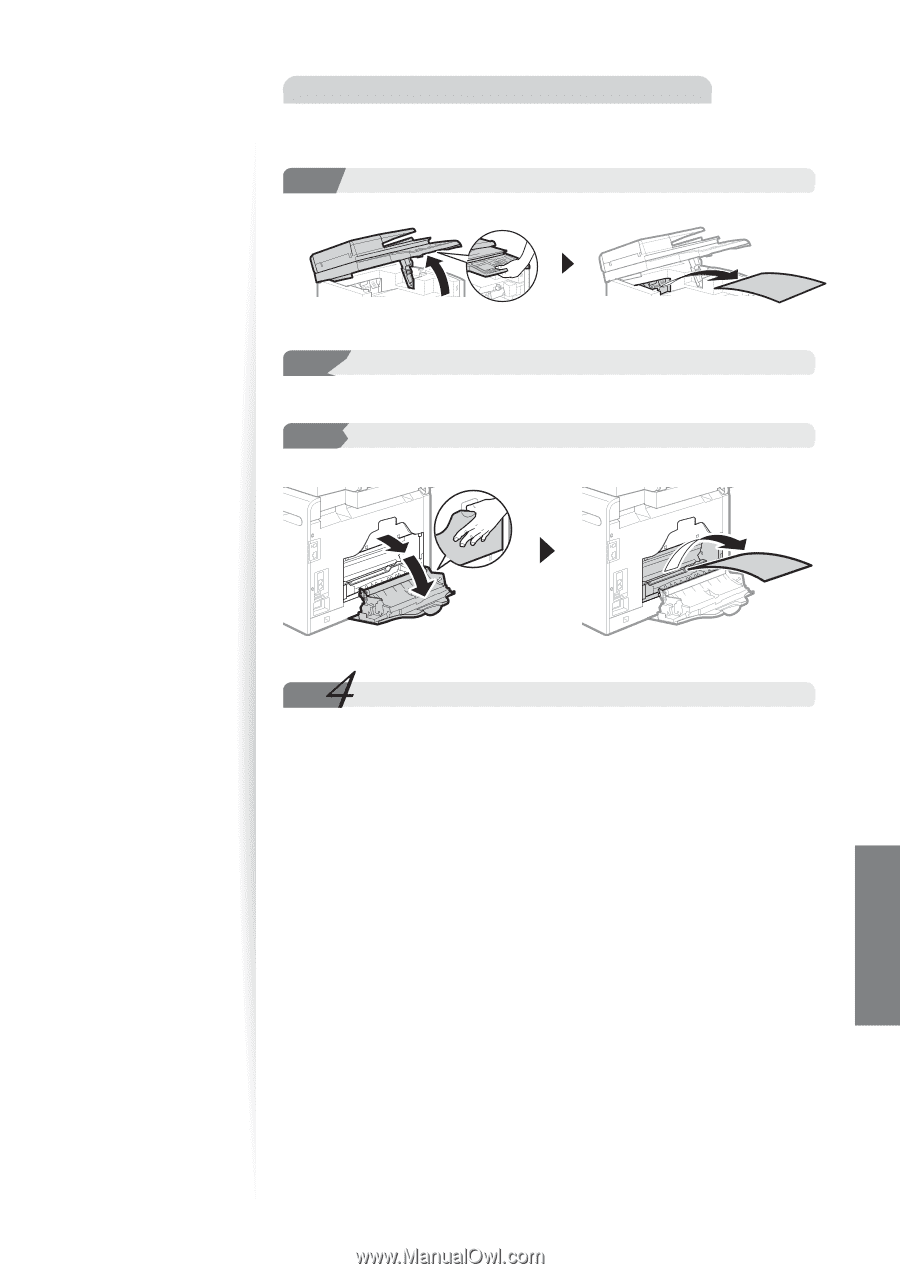
99
Troubleshooting
Clearing Paper Jams in the Front and Back Sides
(MF8280Cw)
1
Step
Step
Remove the jammed paper in the front side.
Lift the operation panel
▶
Gently pull out the paper.
2
Step
Step
Lower the operation panel.
3
Step
Remove the jammed paper in the back side.
Open the rear cover
▶
Gently pull out the paper.
Step
Step
Close the rear cover.