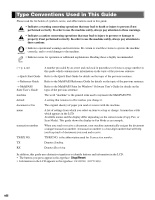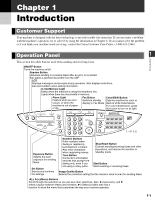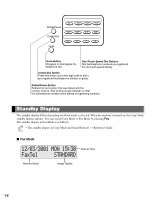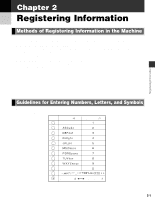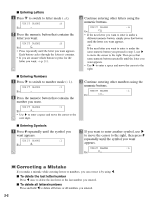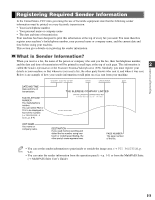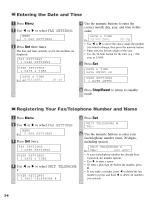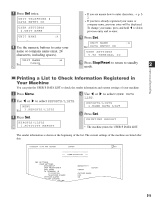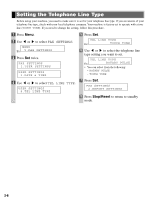Canon MultiPASS F50 MFP F50 FAX Guide - Page 12
Correcting a Mistake, Entering Letters, To delete the last letter/number
 |
View all Canon MultiPASS F50 manuals
Add to My Manuals
Save this manual to your list of manuals |
Page 12 highlights
I Entering Letters 1 Press T to switch to letter mode (:A). UNIT NAME :A Ex: _ 2 Press the numeric button that contains the letter you want. UNIT NAME :A Ex: C • Press repeatedly until the letter you want appears. Each button cycles through the letters it contains. • If you are unsure which button to press for the letter you want, → p. 2-1. 3 Continue entering other letters using the numeric buttons. UNIT NAME :A Ex: CA • If the next letter you want to enter is under a different numeric button, simply press that button until the letter you want appears. -or- If the next letter you want to enter is under the same numeric button you pressed in step 2, use E to move the cursor to the right. Then press that same numeric button repeatedly until the letter you want appears. • Use E to enter a space and move the cursor to the right. I Entering Numbers 1 Press T to switch to number mode (:1). UNIT NAME :1 Ex: _ 2 Press the numeric button that contains the number you want. UNIT NAME :1 Ex: 1_ • Use E to enter a space and move the cursor to the next digit. 3 Continue entering other numbers using the numeric buttons. UNIT NAME :1 Ex: 10_ I Entering Symbols 1 Press # repeatedly until the symbol you want appears. UNIT NAME :1 Ex: # 2 If you want to enter another symbol, use E to move the cursor to the right, then press # repeatedly until the symbol you want appears. UNIT NAME :1 Ex: #- Correcting a Mistake If you make a mistake while entering letters or numbers, you can correct it by using F. I To delete the last letter/number Press F once to delete the last letter or the last number you entered. I To delete all letters/numbers Press and hold F to delete all letters or all numbers you entered. 2-2