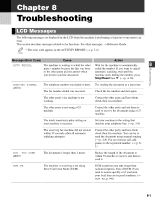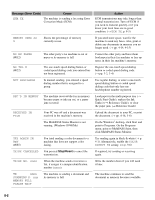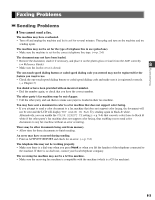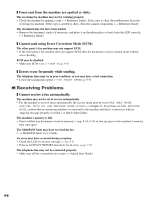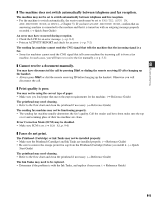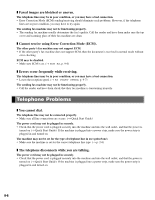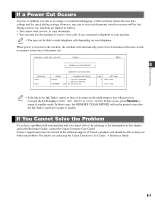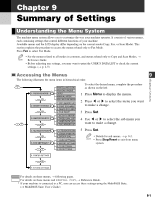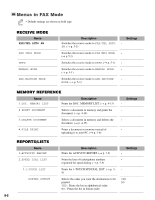Canon MultiPASS F50 MFP F50 FAX Guide - Page 59
Faxes do not print., Cannot receive a document manually. - ink cartridges
 |
View all Canon MultiPASS F50 manuals
Add to My Manuals
Save this manual to your list of manuals |
Page 59 highlights
❚ The machine does not switch automatically between telephone and fax reception. The machine may not be set to switch automatically between telephone and fax reception. • For the machine to switch automatically, the receive mode must be set to FAX/TEL AUTO SW, ANS.MACHINE MODE, or DRPD (→ Chapter 5). If you have set ANS.MACHINE MODE, confirm that an answering machine is connected to the machine and that it is turned on with an outgoing message properly recorded. (→ Quick Start Guide) An error may have occurred during reception. • Check the LCD for an error message. (→ p. 8-1) • Print an ACTIVITY REPORT and check for an error. (→ p. 7-2) The sending fax machine cannot send the CNG signal that tells the machine that the incoming signal is a fax. • Some fax machines cannot send the CNG signal that tells your machine the incoming call is from a fax machine. In such cases, you will have to receive the fax manually. (→ p. 5-5) ❚ Cannot receive a document manually. 8 You may have disconnected the call by pressing Start or dialing the remote receiving ID after hanging up the handset. • Always press Start or dial the remote receiving ID before hanging up the handset. Otherwise you will disconnect the call. Troubleshooting ❚ Print quality is poor. You may not be using the correct type of paper. • Make sure you load paper that meets the paper requirements for the machine. (→ Reference Guide) The printhead may need cleaning. • Refer to the flow chart and clean the printhead if necessary. (→ Reference Guide) The sending fax machine may not be functioning properly. • The sending fax machine usually determines the fax's quality. Call the sender and have them make sure the top cover and scanning glass of their fax machine are clean. Error Correction Mode (ECM) may be disabled. • Make sure ECM is on. (→ ECM RX, p. 9-6) ❚ Faxes do not print. The Printhead (Cartridge) or Ink Tanks may not be installed properly. • Make sure the Printhead (Cartridge) and Ink Tanks are installed properly. (→ Reference Guide) • Be sure to remove the orange protective cap from the Printhead (Cartridge) before you install it. (→ Quick Start Guide) The printhead may need cleaning. • Refer to the flow chart and clean the printhead if necessary. (→ Reference Guide) The Ink Tanks may need to be replaced. • Determine if the problem is with the Ink Tanks, and replace if necessary. (→ Reference Guide) 8-5