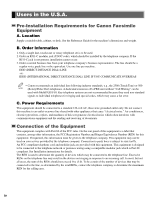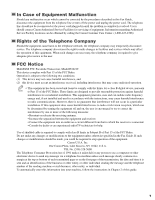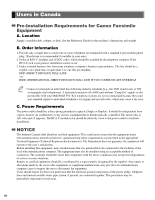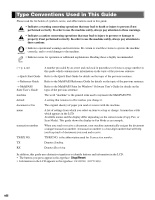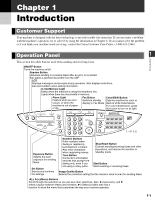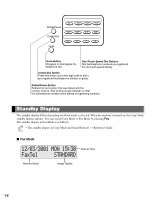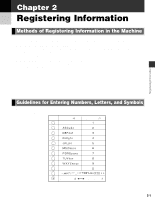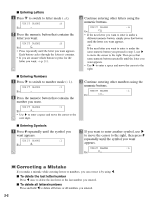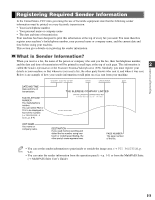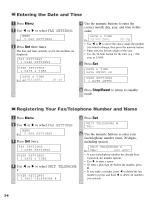Canon MultiPASS F50 MFP F50 FAX Guide - Page 9
Introduction, Customer Support, Operation Panel - service mode
 |
View all Canon MultiPASS F50 manuals
Add to My Manuals
Save this manual to your list of manuals |
Page 9 highlights
Chapter 1 Introduction Customer Support Your machine is designed with the latest technology to provide trouble-free operation. If you encounter a problem with the machine's operation, try to solve it by using the information in Chapter 8. If you cannot solve the problem or if you think your machine needs servicing, contact the Canon Customer Care Center. (1-800-423-2366) Operation Panel 1 Introduction This section describes buttons used when sending and receiving faxes. ON/OFF Button Turns the machine on/off. Resume Button Resumes sending or receiving faxes after an error is corrected. Also ejects a jammed document from the ADF. LCD Displays messages and prompts during operation. Also displays selections, text and numbers when setting information. In Use/Memory Light Blinks when the machine is using the telephone line. Lights when there are documents in memory. Alarm Light Flashes when an error occurs, or when the machine is out of paper or ink. Fax Button Color/B&W Button Switches standby Sets the machine for color or display to Fax Mode. black & white transmission. For color transmission, press this button to turn on its light. In Use/ Memory ON/OFF Resume Alarm Menu Set Enlarge/ Reduce Paper Select Exposure Image Quality Copy Fax ABC DEF 123 GHI JKL MNO 456 PRS TUV WXY 789 OPER SYMBOLS 0 Tone Scan Stop/Reset Start Color /B&W 01 02 03 04 Redial/Pause Coded Dial Hook 05 06 07 08 09 10 11 12 → P. 1-2 Exposure Button Adjusts the scan exposure for sending faxes. Set Button Selects and confirms the settings. Numeric Buttons Enter numbers when dialing or registering fax/telephone numbers. Also enter characters when registering names. Tone Button Connects to information services that accept tone dialing only, even if you are using a rotary pulse. Stop/Reset Button Cancels sending/receiving faxes and other operations, and returns the machine to standby mode. Start Button Starts sending or receiving faxes. Image Quality Button Selects the resolution setting that the machine uses to scan for sending faxes. t(-), s(+)(Menu) Buttons Scroll through the selection so you can see other selections. Also t clears entry, and s enters a space between letters and numbers. s(+)(Menu) button also has a function to show the menu that customizes the way your machine operates. 1-1