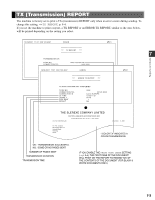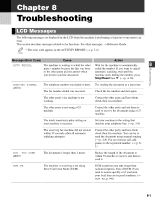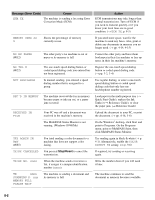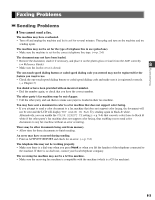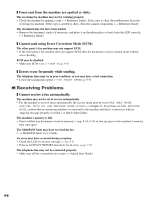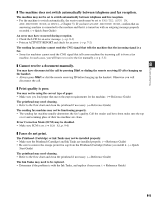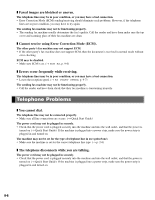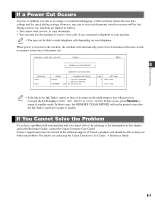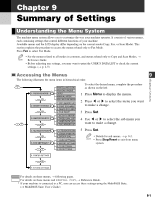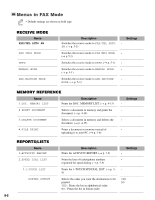Canon MultiPASS F50 MFP F50 FAX Guide - Page 58
Receiving Problems, Cannot send using Error Correction Mode ECM.
 |
View all Canon MultiPASS F50 manuals
Add to My Manuals
Save this manual to your list of manuals |
Page 58 highlights
❚ Faxes sent from the machine are spotted or dirty. The receiving fax machine may not be working properly. • Check the machine by making a copy (→ Reference Guide). If the copy is clear, the problem may be in the receiving fax machine. If the copy is spotted or dirty, clean the scanner components. (→ Reference Guide) The document may not have been loaded. • Remove the document, stack it if necessary, and place it on the platen glass or load it into the ADF correctly. (→ Reference Guide) ❚ Cannot send using Error Correction Mode (ECM). The other party's fax machine may not support ECM. • If the other party's fax machine does not support ECM, then the document is sent in normal mode without error checking. ECM may be disabled. • Make sure ECM is on. (→ ECM TX, p. 9-5) ❚ Errors occur frequently while sending. The telephone lines may be in poor condition, or you may have a bad connection. • Lower the transmission speed. (→ TX START SPEED, p. 9-5) Receiving Problems ❚ Cannot receive a fax automatically. The machine may not be set to receive automatically. • For the machine to receive faxes automatically, the receive mode must be set to FAX ONLY MODE, FAX/TEL AUTO SW, ANS.MACHINE MODE, or DRPD (→ Chapter 5). If you have set ANS.MACHINE MODE, confirm that an answering machine is connected to the machine and that it is turned on with an outgoing message properly recorded. (→ Quick Start Guide) The machine's memory is full. • Print or delete any documents stored in memory (→ pp. 4-14, 4-15) to free up space in the machine's memory, then start again. The MultiPASS Suite may have received the fax. • → MultiPASS Suite User's Guide An error may have occurred during reception. • Check the LCD for an error message. (→ p. 8-1) • Print an ACTIVITY REPORT and check for an error. (→ p. 7-2) The telephone line may not be connected properly. • Make sure all line connections are secure. (→ Quick Start Guide) 8-4