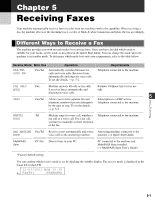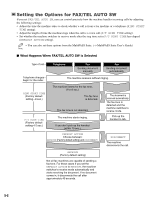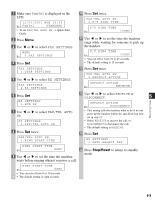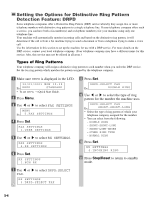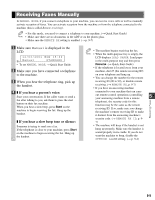Canon MultiPASS F50 MFP F50 FAX Guide - Page 41
Deleting a Document from Memory, Checking a Document's Details
 |
View all Canon MultiPASS F50 manuals
Add to My Manuals
Save this manual to your list of manuals |
Page 41 highlights
Deleting a Document from Memory 1 Press Menu. 2 Use F or E to select MEMORY REFERENCE. MENU Ex: 2 . M E M O R Y R E F E R E N C E 3 Press Set. MEMORY REFERENCE 1.DOC. MEMORY LIST 4 Use F or E to select DELETE DOCUMENT. MEMORY REFERENCE 3.DELETE DOCUMENT 5 Press Set. DELETE DOCUMENT Ex: T X / R X N O . 5001 6 Use F or E to select the transaction number (TX/RX NO.) of the document you want to delete. DELETE DOCUMENT Ex: T X / R X N O . A5004 • If you want to confirm the details of a NOTE document displayed in the LCD, → below. 7 Press Set. • The machine asks you to confirm that you want to delete the document. OK TO DELETE? YES=(A) NO=(#) 8 Press T to delete the document. • If you change your mind and want to keep the document in memory, press #. • The machine deletes the document. 9 To continue deleting other documents in memory, repeat the procedure from step 6. -or- Press Stop/Reset to return to standby 4 mode. Sending Faxes Checking a Document's Details Before you print or delete a document in memory, you can check the details of the document. PRINT DOCUMENT Ex: T X / R X N O . A5001 • The transaction number (TX/RX NO.) means the following: - 0001 to 4999: A sent document - 5001 to 9999: A received document • The marks before the transaction number (TX/RX NO.) mean the following: - (No mark): Black & white document - A : Color document - #: Black & white document being sent or printed - &: Color document being sent or printed. • Use A or # to display details of the transaction (destination, for example). • If you are unsure of the transaction number (TX/RX NO.), print the DOC. MEMORY LIST. (→ p. 4NOTE 13) 4-15