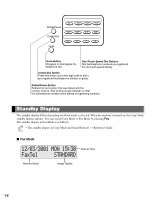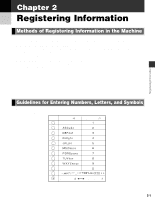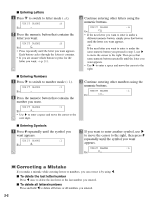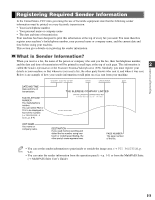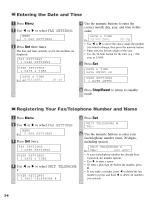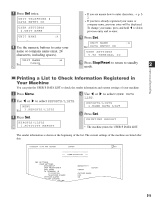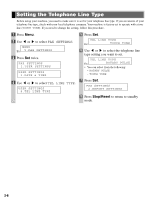Canon MultiPASS F50 MFP F50 FAX Guide - Page 15
Printing a List to Check Information Registered in, Your Machine
 |
View all Canon MultiPASS F50 manuals
Add to My Manuals
Save this manual to your list of manuals |
Page 15 highlights
7 Press Set twice. UNIT TELEPHONE # DATA ENTRY OK USER SETTINGS 4.UNIT NAME UNIT NAME :A _ 8 Use the numeric buttons to enter your name or company name (max. 24 characters, including spaces). UNIT NAME :A Ex: CANON • If you are unsure how to enter characters, → p. 22. • If you have already registered your name or company name, previous entry will be displayed. To change your name, press and hold F to delete previous entry and re-enter. 9 Press Set. UNIT NAME :A Ex: D A T A E N T R Y O K USER SETTINGS 5.TX TERMINAL ID 10 Press Stop/Reset to return to standby mode. 2 Registering Information Printing a List to Check Information Registered in Your Machine You can print the USER'S DATA LIST to check the sender information and current settings of your machine. 1 Press Menu. 2 Use F or E to select REPORTS/LISTS. MENU Ex: 3 . R E P O R T S / L I S T S 3 Press Set. REPORTS/LISTS 1.ACTIVITY REPORT 4 Use F or E to select USER DATA LIST. REPORTS/LISTS 3.USER DATA LIST 5 Press Set. PRINTING REPORT • The machine prints the USER'S DATA LIST. The sender information is shown at the beginning of the list. The current settings of the machine are listed after this. 12/03/2001 16:40 FAX 123 4567 CANON 001 USER'S DATA LIST FAX SETTINGS USER SETTINGS DATE SETUP UNIT TELEPHONE # UNIT NAME TX TERMINAL ID TTI POSITION TELEPHONE # MARK OFFHOOK ALARM VOLUME CONTROL CALLING VOLUME LINE MONITOR VOL MM/DD/YYYY CANON 123 4567 OUTSIDE IMAGE FAX ON 2 2 2-5