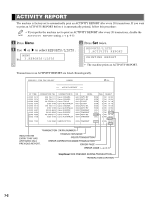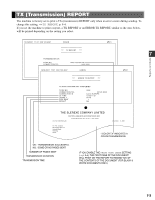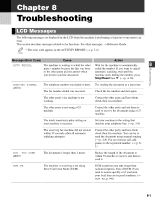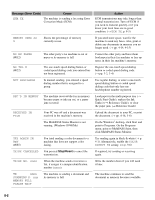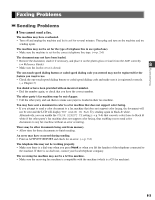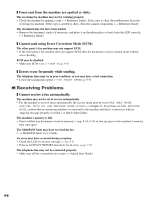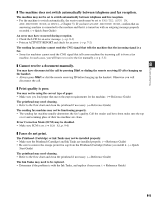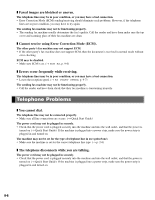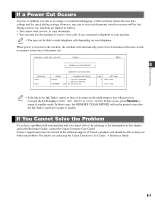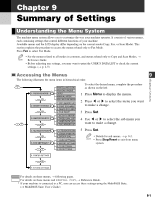Canon MultiPASS F50 MFP F50 FAX Guide - Page 57
Faxing Problems
 |
View all Canon MultiPASS F50 manuals
Add to My Manuals
Save this manual to your list of manuals |
Page 57 highlights
Faxing Problems Sending Problems ❚ You cannot send a fax. The machine may have overheated. • Turn off and unplug the machine and let it cool for several minutes. Then plug and turn on the machine and try sending again. The machine may not be set for the type of telephone line in use (pulse/tone). • Make sure the machine is set for the correct telephone line type. (→ p. 2-6) The document may not have been loaded. • Remove the document, stack it if necessary, and place it on the platen glass or load it into the ADF correctly. (→ Reference Guide) 8 • Make sure the feeder cover is closed. Troubleshooting The one-touch speed dialing button or coded speed dialing code you entered may not be registered for the feature you want to use. • Check the one-touch speed dialing button or coded speed dialing code and make sure it is registered correctly. (→ Chapter 3) You dialed or have been provided with an incorrect number. • Dial the number again, or check that you have the correct number. The other party's fax machine may be out of paper. • Call the other party and ask them to make sure paper is loaded in their fax machine. You may have sent a document in color to a fax machine that does not support color faxing. • If you attempt to send a color document to a fax machine that does not support color faxing, the document will not be sent and the LCD will display TRY AGAIN IN B&W. Try sending again in black & white. Alternatively, you can enable the COLOR DIRECT TX setting (→ p. 9-6) that converts color faxes to black & white if the other party's fax machine does not support color faxing, thus enabling you to send color documents to any fax machine without an error occurring. There may be other documents being sent from memory. • Allow time for those documents to finish sending. An error may have occurred during sending. • Print an ACTIVITY REPORT and check for an error. (→ p. 7-2) The telephone line may not be working properly. • Make sure there is a dial tone when you press Hook or when you lift the handset of the telephone connected to the machine. If there is no dial tone, contact your local telephone company. The receiving fax machine may not be a G3 fax machine. • Make sure the receiving fax machine is compatible with the machine (which is a G3 fax machine). 8-3