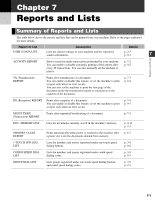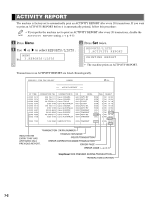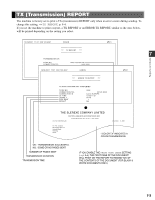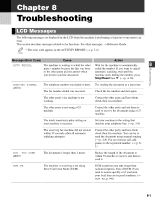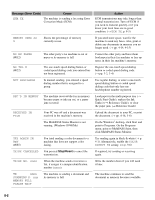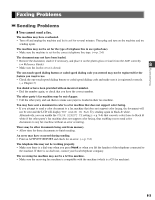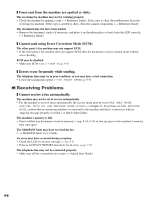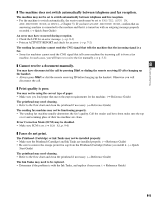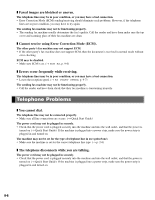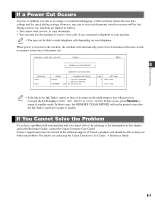Canon MultiPASS F50 MFP F50 FAX Guide - Page 56
Message Error Code, Cause, Stop/Reset, Action, TX/RX CANCELLED
 |
View all Canon MultiPASS F50 manuals
Add to My Manuals
Save this manual to your list of manuals |
Page 56 highlights
Message (Error Code) Cause ECM TX The machine is sending a fax using Error Correction Mode (ECM). Action ECM transmissions may take longer than normal transmissions. Turn off ECM if you need to transmit quickly, or if you know your local lines are in good condition. (→ ECM TX, p. 9-5) MEMORY USED nn % Shows the percentage of memory currently in use. If you need more space, wait for the machine to send any faxes. Also, print or delete any documents in memory you no longer need. (→ pp. 4-14, 4-15) NO RX PAPER (#012) The other party's fax machine is out of paper or its memory is full. Contact the other party and have them load paper in their fax machine or free up space in their fax machine's memory. NO TEL # (#022) The one-touch speed dialing button or coded speed dialing code you entered has not been registered. Register the one-touch speed dialing button or coded speed dialing code. (→ pp. 3-2, 3-4) NOT AVAILABLE In manual sending, you entered a speed dialing number that is assigned to a group. Use regular dialing, or enter a one-touch speed dialing button or coded speed dialing code that only has one fax/telephone number registered. REC'D IN MEMORY The machine received the fax in memory because paper or ink ran out, or a paper jam occurred. Load paper in the multi-purpose tray (→ Quick Start Guide), replace the Ink Tank(s) (→ Reference Guide), or clear the paper jam. (→ Reference Guide) RECEIVED IN FILE Your PC was off and a document was received in the machine's memory. The MultiPASS Status Monitor is not running. (Windows 95/98/Me) Upload the document to your PC, or print the document. (→ pp. 4-14, 5-6) On the Windows® desktop, click Start and point to Programs. On the Programs menu, point to MultiPASS Suite, then click MultiPASS Status Monitor. TRY AGAIN IN B&W (#085) You tried sending a color document to a machine that does not support color faxing. Try sending again in black & white (→ p. 4-1). Alternatively, enable the COLOR DIRECT TX setting. (→ p. 9-6) TX/RX CANCELLED You pressed Stop/Reset to cancel the transmission. If required, try sending or receiving again. TX/RX NO. nnnn When the machine sends or receives a fax, it assigns it a unique identification number (nnnn). Write the number down if you will need it later. TX nnnn SCANNING P. nnn MEMORY FULL PLEASE WAIT The machine is sending a document and its memory is full. The machine continues to send the document as memory becomes available. 8-2