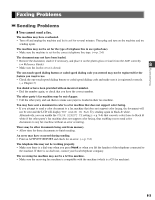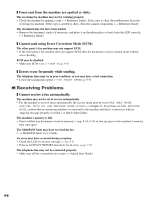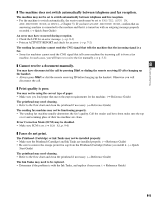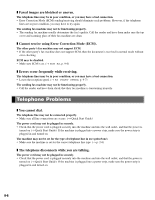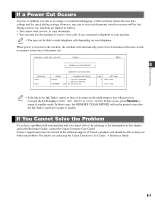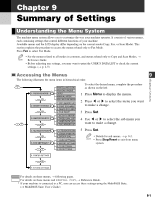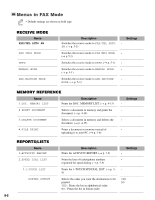Canon MultiPASS F50 MFP F50 FAX Guide - Page 62
Summary of Settings, Understanding the Menu System - check printer
 |
View all Canon MultiPASS F50 manuals
Add to My Manuals
Save this manual to your list of manuals |
Page 62 highlights
Chapter 9 Summary of Settings Understanding the Menu System The machine menu system allows you to customize the way your machine operates. It consists of various menus, each containing settings that control different functions of your machine. Available menus and the LCD display differ depending on the current mode (Copy, Fax, or Scan Mode). This section explains the procedure to access the menus related only to Fax Mode. Press Fax to select Fax Mode. • For the menus related to all modes in common, and menus related only to Copy and Scan Modes, → NOTE Reference Guide. • Before adjusting any settings, you may want to print the USER'S DATA LIST to check the current settings. (→ p. 2-5) Accessing the Menus 9 Summary of Settings The following illustrates the menu items in hierarchical order. Menu Menu Set 1. RECEIVE MODE Menu Set 2. MEMORY REFERENCE Menu Set 3. REPORTS/LISTS Menu FAX/TEL AUTO SW FAX ONLY MODE DRPD MANUAL MODE ANS. MACHINE MODE 1. DOC. MEMORY LIST 2. PRINT DOCUMENT 3. DELETE DOCUMENT 4. FILE PRINT 1. ACTIVITY REPORT 2. SPEED DIAL LIST 3. USER DATA LIST 4. DOC. MEMORY LIST To select the desired menu, complete the procedure as shown on the left. 1 Press Menu to display the menus. 2 Press F or E to select the menu you want to make a change. 3 Press Set. 4 Use F or E to select the sub menu you want to make a change. Set 4. TEL REGISTRATION* Menu Set 5. FAX SETTINGS* Menu 1. 1-TOUCH SPD DIAL 2. CODED SPEED DIAL 3. GROUP DIAL 1. USER SETTINGS 2. REPORT SETTINGS 3. TX SETTINGS 4. RX SETTINGS 5 Press Set. • Details for sub menus, → p. 9-2. NOTE • Press Stop/Reset to exit from menu system. 6. PRINTER SETTINGS Menu 7. SYSTEM SETTINGS For details on these menus, → following pages. For details on these menus and SPECIAL COPY, → Reference Guide. * If your machine is connected to a PC, you can access these settings using the MultiPASS Suite. (→ MultiPASS Suite User's Guide) 9-1