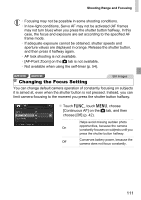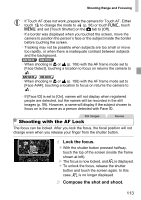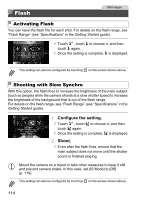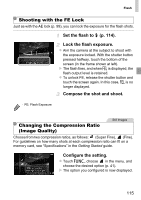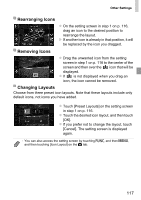Canon PowerShot ELPH 320 HS Blue User Guide - Page 116
Other Settings
 |
View all Canon PowerShot ELPH 320 HS Blue manuals
Add to My Manuals
Save this manual to your list of manuals |
Page 116 highlights
Other Settings Still Images Rearranging Icons (Icon Layout) Movies Add icons to the shooting screen or rearrange them as desired. Adding Icons Access the setting screen. z On the shooting screen, touch and hold one of the icons. X The screen at left is displayed. Add an icon. z Drag an icon from the center of the screen in step 1 to the desired position for display. z An orange frame is displayed when you drag the icon near an available position. To add the icon there, lift your finger from the screen. If another icon is already there, it will be replaced by the icon you dragged. z Icons cannot be added to positions with grayed-out icons. Finish the setup process. z Touch [Exit]. • If you have added an icon to the upper right of the screen and then touch and hold that icon in step 1, is displayed and the setting screen will not be displayed. Choose a different icon instead. 116