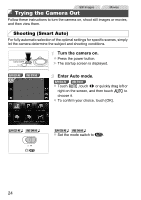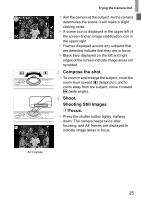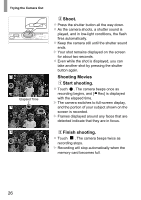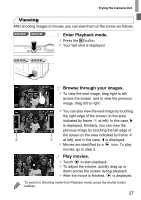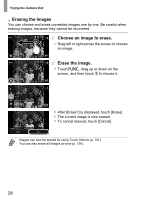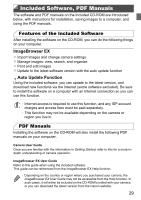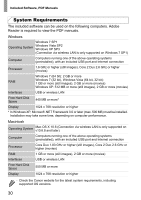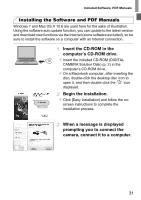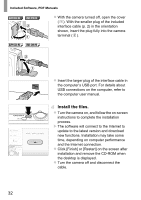Canon PowerShot ELPH 320 HS Blue User Guide - Page 28
Choose an image to erase., Erase the image., Erasing the Images
 |
View all Canon PowerShot ELPH 320 HS Blue manuals
Add to My Manuals
Save this manual to your list of manuals |
Page 28 highlights
Trying the Camera Out Erasing the Images You can choose and erase unneeded images one by one. Be careful when erasing images, because they cannot be recovered. Choose an image to erase. z Drag left or right across the screen to choose an image. Erase the image. z Touch H, drag up or down on the screen, and then touch a to choose it. z After [Erase?] is displayed, touch [Erase]. X The current image is now erased. z To cancel erasure, touch [Cancel]. • Images can also be erased by using Touch Actions (p. 141). • You can also erase all images at once (p. 136). 28

Trying the Camera Out
28
You can choose and erase unneeded images one by one. Be careful when
erasing images, because they cannot be recovered.
Choose an image to erase.
z
Drag left or right across the screen to choose
an image.
Erase the image.
z
Touch
H
, drag up or down on the
screen, and then touch
a
to choose it.
z
After [Erase?] is displayed, touch [Erase].
X
The current image is now erased.
z
To cancel erasure, touch [Cancel].
Erasing the Images
•
Images can also be erased by using Touch Actions (p. 141).
•
You can also erase all images at once (p. 136).