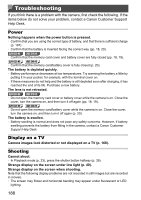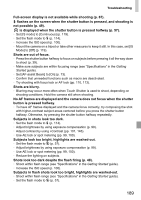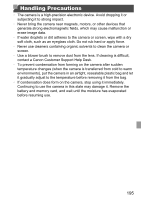Canon PowerShot ELPH 320 HS Blue User Guide - Page 191
Playback, Touch-Screen, Computer, Eye-Fi Cards
 |
View all Canon PowerShot ELPH 320 HS Blue manuals
Add to My Manuals
Save this manual to your list of manuals |
Page 191 highlights
Troubleshooting Playback Playback is not possible. • Image or movie playback may not be possible if a computer is used to rename files or alter the folder structure. Refer to the ImageBrowser EX User Guide for details on folder structure and file names. Playback stops, or audio skips. • Switch to a memory card that you have performed low-level formatting on with the camera (p. 154). • There may be brief interruptions when playing movies copied to memory cards that have slow read speeds. • When movies are played on a computer, frames may be dropped and audio may skip if computer performance is inadequate. Touch-Screen Having difficulty choosing items or buttons by touch. • Operations may be easier if you press a little harder or use the stylus attached to the strap, because the touch-screen panel works by detecting pressure (p. 14). • Try calibrating the screen (p. 158). is displayed in the upper right. • Your finger is resting on the screen in the upper-right corner. Lift your finger off the screen. Computer Cannot transfer images to a computer. When attempting to transfer images to the computer via a cable, try reducing the transfer speed as follows. • Turn the camera off. Hold the shutter button all the way down, hold the zoom lever toward i, and press the 1 button. Next, move the zoom lever toward j. On the next screen, touch [B] to choose it, and then touch it again. ELPH 320 HS IXUS 240 HS Eye-Fi Cards Cannot transfer images (p. 184). 191