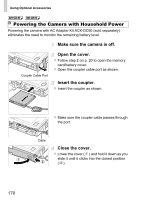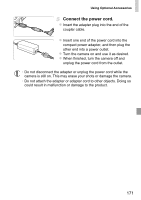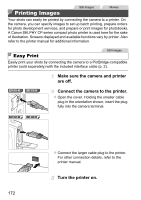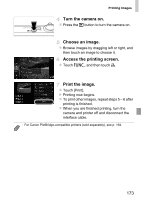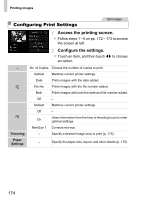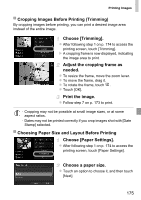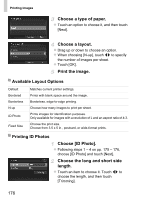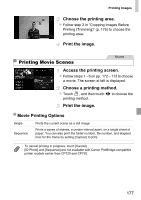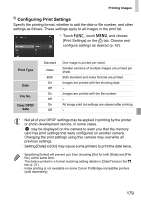Canon PowerShot ELPH 320 HS Blue User Guide - Page 175
Choosing Paper Size and Layout Before Printing
 |
View all Canon PowerShot ELPH 320 HS Blue manuals
Add to My Manuals
Save this manual to your list of manuals |
Page 175 highlights
Printing Images Cropping Images Before Printing (Trimming) By cropping images before printing, you can print a desired image area instead of the entire image. Choose [Trimming]. z After following step 1 on p. 174 to access the printing screen, touch [Trimming]. X A cropping frame is now displayed, indicating the image area to print. Adjust the cropping frame as needed. z To resize the frame, move the zoom lever. z To move the frame, drag it. z To rotate the frame, touch . z Touch [OK]. Print the image. z Follow step 7 on p. 173 to print. • Cropping may not be possible at small image sizes, or at some aspect ratios. • Dates may not be printed correctly if you crop images shot with [Date Stamp] selected. Choosing Paper Size and Layout Before Printing Choose [Paper Settings]. z After following step 1 on p. 174 to access the printing screen, touch [Paper Settings]. Choose a paper size. z Touch an option to choose it, and then touch [Next]. 175