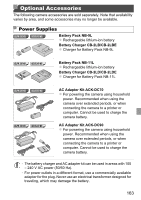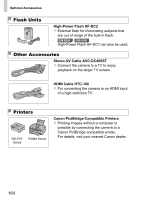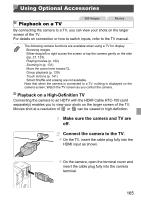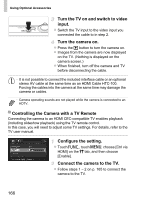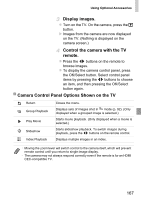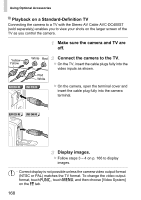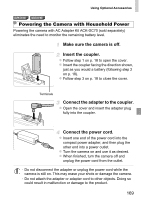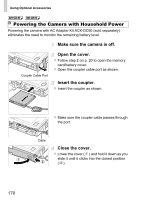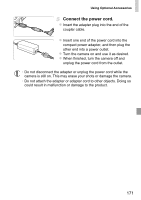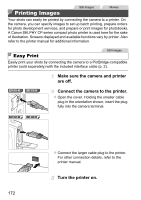Canon PowerShot ELPH 320 HS Blue User Guide - Page 167
Display images., Control the camera with the TV, remote., Camera Control Panel Options Shown on
 |
View all Canon PowerShot ELPH 320 HS Blue manuals
Add to My Manuals
Save this manual to your list of manuals |
Page 167 highlights
Using Optional Accessories Display images. z Turn on the TV. On the camera, press the 1 button. X Images from the camera are now displayed on the TV. (Nothing is displayed on the camera screen.) Control the camera with the TV remote. z Press the qr buttons on the remote to browse images. z To display the camera control panel, press the OK/Select button. Select control panel items by pressing the qr buttons to choose an item, and then pressing the OK/Select button again. Camera Control Panel Options Shown on the TV Return Group Playback Play Movie . Slideshow Index Playback Closes the menu. Displays sets of images shot in mode (p. 92). (Only displayed when a grouped image is selected.) Starts movie playback. (Only displayed when a movie is selected.) Starts slideshow playback. To switch images during playback, press the qr buttons on the remote control. Displays multiple images in an index. • Moving the zoom lever will switch control to the camera itself, which will prevent remote control until you return to single-image display. • The camera may not always respond correctly even if the remote is for an HDMI CEC-compatible TV. 167