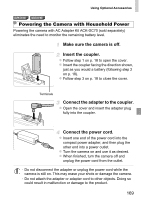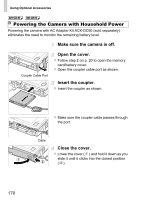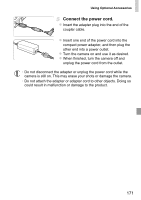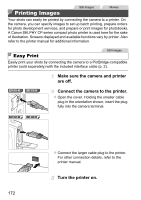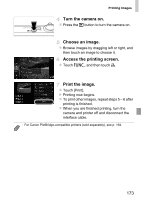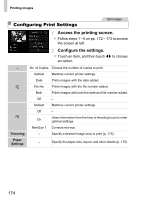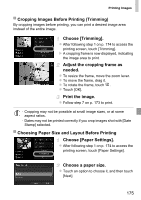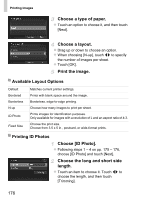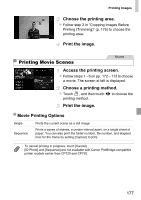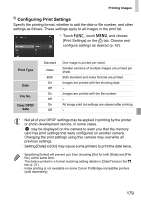Canon PowerShot ELPH 320 HS Blue User Guide - Page 174
Configuring Print Settings
 |
View all Canon PowerShot ELPH 320 HS Blue manuals
Add to My Manuals
Save this manual to your list of manuals |
Page 174 highlights
Printing Images Configuring Print Settings Still Images Access the printing screen. z Follow steps 1 - 6 on pp. 172 - 173 to access the screen at left. Configure the settings. z Touch an item, and then touch qr to choose an option. - No. of Copies Choose the number of copies to print. Default Matches current printer settings. Date Prints images with the date added. File No. Prints images with the file number added. Both Prints images with both the date and file number added. Trimming Paper Settings Off Default Off On Red-Eye 1 - - Matches current printer settings. - Uses information from the time of shooting to print under optimal settings. Corrects red-eye. Specify a desired image area to print (p. 175). - Specify the paper size, layout, and other details (p. 175). 174