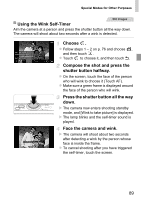Canon PowerShot ELPH 320 HS Blue User Guide - Page 84
Choose, Access the setting screen., Specify the color., Specify the range of colors to keep.
 |
View all Canon PowerShot ELPH 320 HS Blue manuals
Add to My Manuals
Save this manual to your list of manuals |
Page 84 highlights
Applying Special Effects Still Images Movies Shooting with Color Accent Choose a single image color to keep and change other colors to black and white. Recorded Color Choose T. z Follow steps 1 - 2 on p. 76 and choose T. Access the setting screen. z Touch . X The original image and the Color Accent image are displayed one after another. X By default, green is the color that will be kept. Specify the color. z Position the center frame over the color to keep, and then touch the frame at the bottom of the screen. X The specified color is recorded. Specify the range of colors to keep. z Touch op to adjust the range. z To keep only your specified color, choose a large negative value. To keep colors similar to your specified color as well, choose a large positive value. z Touch ^ to return to the shooting screen. • Using the flash in this mode may cause unexpected results. • In some shooting scenes, images may look grainy and colors may not look as expected. 84