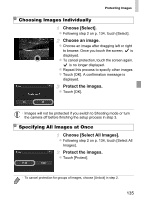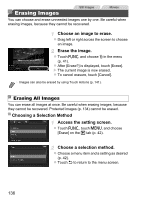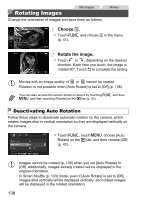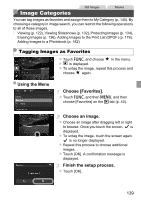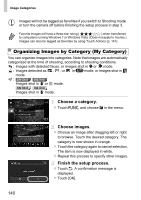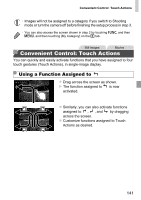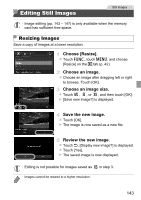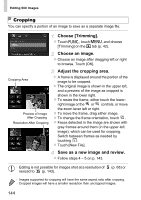Canon PowerShot ELPH 320 HS Blue User Guide - Page 139
Image Categories
 |
View all Canon PowerShot ELPH 320 HS Blue manuals
Add to My Manuals
Save this manual to your list of manuals |
Page 139 highlights
Still Images Movies Image Categories You can tag images as favorites and assign them to My Category (p. 140). By choosing a category in image search, you can restrict the following operations to all of those images. • Viewing (p. 122), Viewing Slideshows (p. 132), Protecting Images (p. 134), Erasing Images (p. 136), Adding Images to the Print List (DPOF) (p. 178), Adding Images to a Photobook (p. 182) Tagging Images as Favorites z Touch H and choose in the menu. X is displayed. z To untag the image, repeat this process and choose again. Using the Menu Choose [Favorites]. z Touch H and then n, and then choose [Favorites] on the 1 tab (p. 42). Choose an image. z Choose an image after dragging left or right to browse. Once you touch the screen, is displayed. z To untag the image, touch the screen again. is no longer displayed. z Repeat this process to choose additional images. z Touch [OK]. A confirmation message is displayed. Finish the setup process. z Touch [OK]. 139