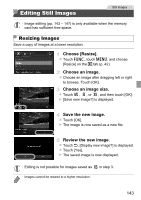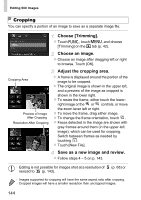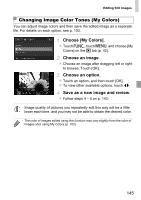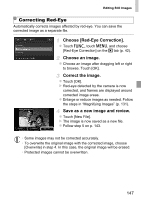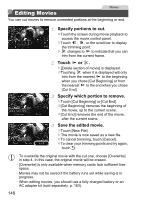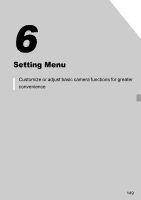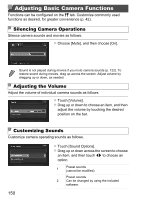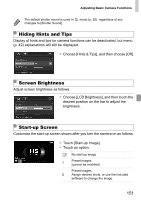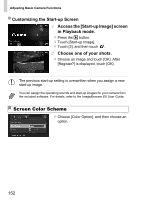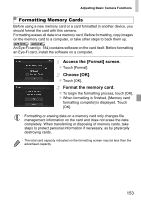Canon PowerShot ELPH 320 HS Blue User Guide - Page 148
Editing Movies
 |
View all Canon PowerShot ELPH 320 HS Blue manuals
Add to My Manuals
Save this manual to your list of manuals |
Page 148 highlights
Movies Editing Movies You can cut movies to remove unneeded portions at the beginning or end. Specify portions to cut. zTouch the screen during movie playback to access the movie control panel. zTouch , , or the scroll bar to display the trimming point. X changes to to indicate that you can trim from the current frame. Touch or . X[Delete section of movie] is displayed. zTouching when it is displayed will only trim from the nearest to the beginning when you chose [Cut Beginning] or from the nearest to the end when you chose [Cut End]. Specify which portion to remove. zTouch [Cut Beginning] or [Cut End]. z[Cut Beginning] removes the beginning of the movie, up to the current scene. z[Cut End] removes the end of the movie, after the current scene. Save the edited movie. zTouch [New File]. XThe movie is now saved as a new file. zTo cancel trimming, touch [Cancel]. zTo clear your trimming points and try again, touch ^. • To overwrite the original movie with the cut one, choose [Overwrite] in step 4. In this case, the original movie will be erased. • [Overwrite] is only available when memory cards lack sufficient free space. • Movies may not be saved if the battery runs out while saving is in progress. • When editing movies, you should use a fully charged battery or an AC adapter kit (sold separately, p. 163). 148