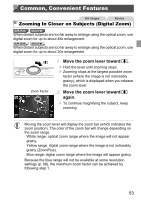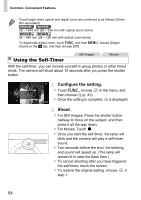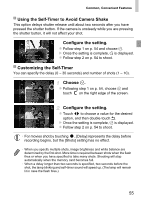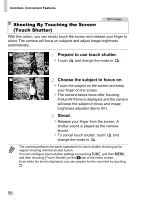Canon PowerShot ELPH 320 HS Blue User Guide - Page 51
Continuous Shooting Scenes
 |
View all Canon PowerShot ELPH 320 HS Blue manuals
Add to My Manuals
Save this manual to your list of manuals |
Page 51 highlights
Shooting in Smart Auto Mode • The background color of , , , , and is dark blue, and the background color of is orange. • When shooting movies, only People, Other Subjects, and At Close Range icons will be displayed. • When shooting with the self-timer, People (In Motion), Smiling, Sleeping, Babies (Smiling), Babies (Sleeping), Children, Other Subjects (In Motion) icons will not be displayed. • When the drive mode is set to (p. 104), and when [Hg Lamp Corr.] is set to [On] and scenes are automatically corrected (p. 69), Smiling, Sleeping, Babies (Smiling), Babies (Sleeping), and Children icons will not be displayed. • If the flash is set to , the Backlit icons for Smiling and Children will not be displayed. • Babies, Babies (Smiling), Babies (Sleeping), and Children icons will be displayed when [Face ID] is set to [On], and the face of a registered baby (under two years old) or child (from two to twelve years old) is detected (p. 59). Confirm beforehand that the date and time are correct (p. 21). • Try shooting in G mode (p. 97) if the scene icon does not match actual shooting conditions, or if it is not possible to shoot with your expected effect, color, or brightness. Continuous Shooting Scenes If you shoot a still image when the following icons are displayed, the camera will shoot continuously. If you press the shutter button halfway when one of the icons in the table below is displayed, one of the following icons will be displayed to inform you that the camera will shoot continuous images: , , or W. Smiling (including Babies) : Consecutive images are captured, and the camera analyzes details such as facial expressions to save the image determined to be the best. Sleeping (including Babies) : Beautiful shots of sleeping faces, created by combining consecutive shots to reduce camera shake and image noise. The AF assist beam will not light up, the flash will not fire, and the shutter sound will not be played. Children W: So you don't miss a photo opportunity of children who move around, the camera will capture three consecutive images for each shot. • In some scenes, expected images may not be saved, and images may not look as expected. • Focus, image brightness, and color are determined by the first shot. • When you want to shoot single images only, touch H, choose menu, and then choose . in the 51