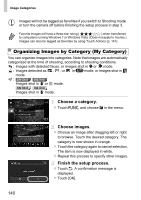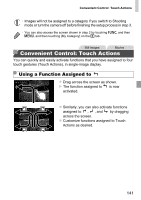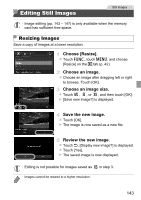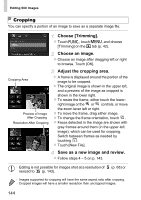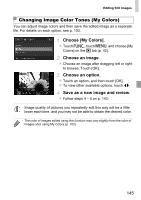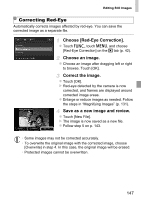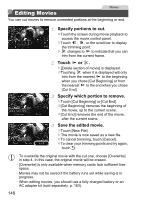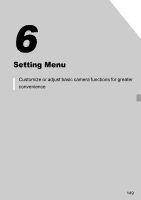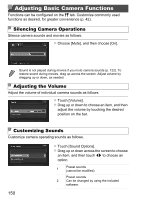Canon PowerShot ELPH 320 HS Blue User Guide - Page 145
Choose [My Colors]., Choose an image., Choose an option., Save as a new image and review.
 |
View all Canon PowerShot ELPH 320 HS Blue manuals
Add to My Manuals
Save this manual to your list of manuals |
Page 145 highlights
Editing Still Images Changing Image Color Tones (My Colors) You can adjust image colors and then save the edited image as a separate file. For details on each option, see p. 103. Choose [My Colors]. z Touch H, touch n, and choose [My Colors] on the 1 tab (p. 42). Choose an image. z Choose an image after dragging left or right to browse. Touch [OK]. Choose an option. z Touch an option, and then touch [OK]. z To view other available options, touch qr. Save as a new image and review. z Follow steps 4 - 5 on p. 143. • Image quality of pictures you repeatedly edit this way will be a little lower each time, and you may not be able to obtain the desired color. • The color of images edited using this function may vary slightly from the color of images shot using My Colors (p. 103). 145