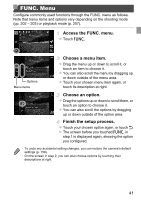Canon PowerShot ELPH 320 HS Blue User Guide - Page 46
Shooting in Smart Auto Mode
 |
View all Canon PowerShot ELPH 320 HS Blue manuals
Add to My Manuals
Save this manual to your list of manuals |
Page 46 highlights
Still Images Movies Shooting in Smart Auto Mode For fully automatic selection at optimal settings for specific scenes, simply let the camera determine the subject and shooting conditions. Turn the camera on. z Press the power button. X The startup screen is displayed. ELPH 530 HS IXUS 510 HS Enter Auto mode. ELPH 530 HS IXUS 510 HS z Touch , touch qr or quickly drag left or right on the screen, and then touch to choose it. z To confirm your choice, touch [OK]. ELPH 320 HS IXUS 240 HS ELPH 320 HS IXUS 240 HS z Set the mode switch to A. z Aim the camera at the subject. The camera will make a slight clicking noise as it determines the scene. X A scene icon is displayed in the upper left of the screen and an image stabilization icon in the upper right. X Frames displayed around any detected subjects indicate that they are in focus. X Black bars displayed on the left and right edges of the screen indicate image areas not recorded. 46