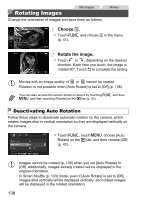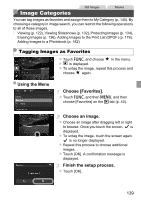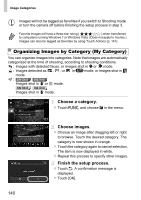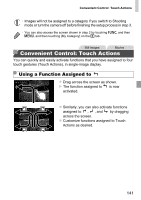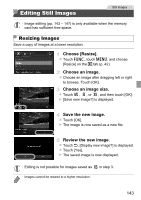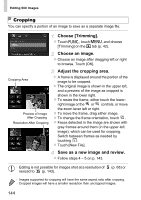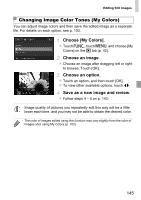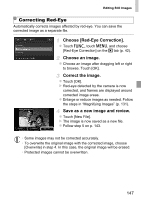Canon PowerShot ELPH 320 HS Blue User Guide - Page 142
Changing Touch Actions Functions
 |
View all Canon PowerShot ELPH 320 HS Blue manuals
Add to My Manuals
Save this manual to your list of manuals |
Page 142 highlights
Convenient Control: Touch Actions Changing Touch Actions Functions Simplify your preferred camera operations by reassigning dragging patterns to them as desired. Access the setting screen. z Touch H, touch n, and choose [Set Touch Actions] on the 1 tab (p. 42). Assign a function to a dragging pattern. z Drag up or down across the screen to choose a dragging pattern. z Touch qr to choose a function to assign. Assignable Functions Favorites Next Favorite Previous Favorite Next Date Previous Date Smart Shuffle To Camera To Smartphone To Computer To Web Service Slideshow Erase Protect Rotate Tag images as favorites, or untag the image. Switch to displaying the next image tagged as a favorite. Switch to displaying the previous image tagged as a favorite. Switch to displaying the first image with the next shooting date. Switch to displaying the first image with the previous shooting date. Start Smart Shuffle playback. Access the Wi-Fi connection screen. For Wi-Fi details, refer to "Wireless LAN Guide" in the Getting Started guide. Start a slideshow. Erase an image. Protect an image or cancel protection. Rotate an image. 142