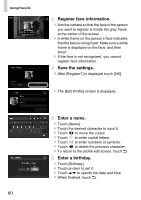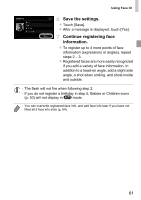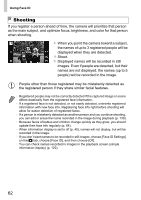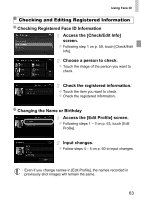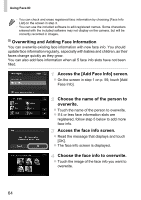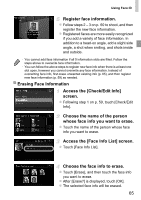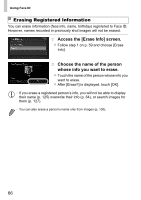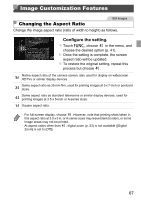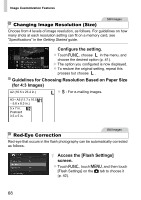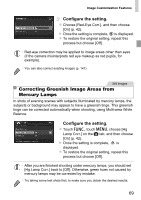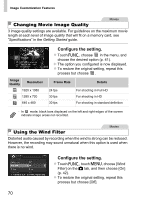Canon PowerShot ELPH 320 HS Blue User Guide - Page 65
Access the [Face Info List] screen.
 |
View all Canon PowerShot ELPH 320 HS Blue manuals
Add to My Manuals
Save this manual to your list of manuals |
Page 65 highlights
Using Face ID Register face information. z Follow steps 2 - 3 on p. 60 to shoot, and then register the new face information. z Registered faces are more easily recognized if you add a variety of face information. In addition to a head-on angle, add a slight side angle, a shot when smiling, and shots inside and outside. • You cannot add face information if all 5 information slots are filled. Follow the steps above to overwrite face information. • You can follow the above steps to register new face info when there is at least one slot open, however you cannot overwrite any face information. Instead of overwriting face info, first erase unwanted existing info (p. 65), and then register new face information (p. 59) as needed. Erasing Face Information Access the [Check/Edit Info] screen. z Following step 1 on p. 59, touch [Check/Edit Info]. Choose the name of the person whose face info you want to erase. z Touch the name of the person whose face info you want to erase. Access the [Face Info List] screen. z Touch [Face Info List]. Choose the face info to erase. z Touch [Erase], and then touch the face info you want to erase. z After [Erase?] is displayed, touch [OK]. z The selected face info will be erased. 65