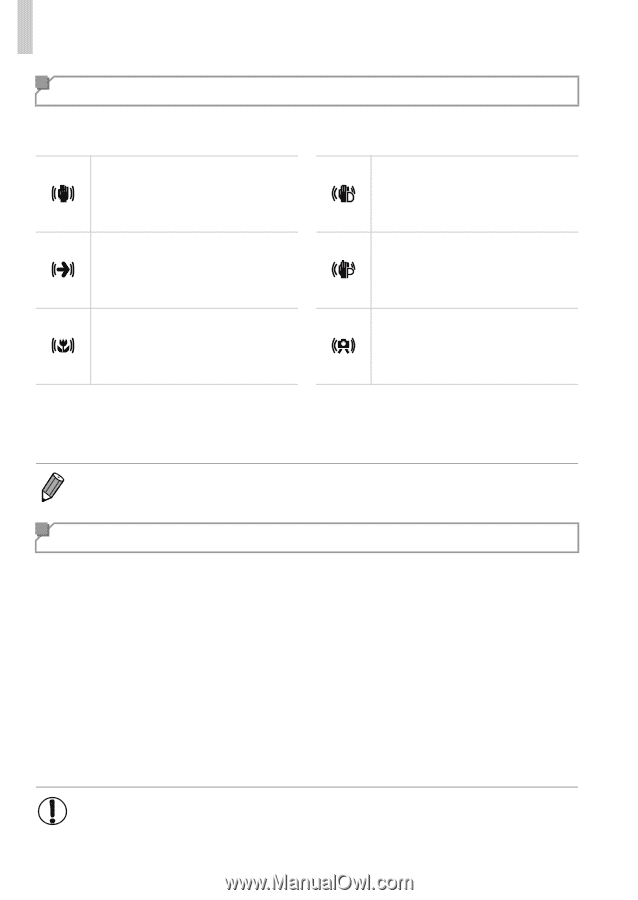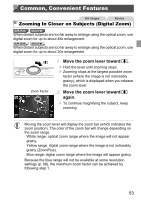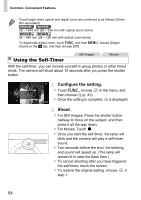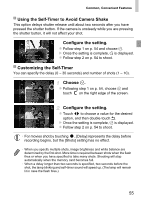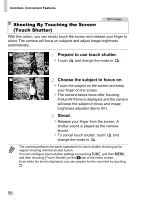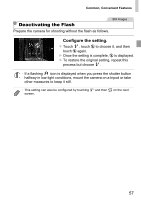Canon PowerShot ELPH 320 HS Blue User Guide - Page 52
Image Stabilization Icons, On-Screen Frames
 |
View all Canon PowerShot ELPH 320 HS Blue manuals
Add to My Manuals
Save this manual to your list of manuals |
Page 52 highlights
Shooting in Smart Auto Mode Image Stabilization Icons Optimal image stabilization for the shooting conditions is automatically applied (Intelligent IS). Additionally, the following icons are displayed in A mode. Image stabilization for still images Image stabilization for still images, when panning* Image stabilization for macro shots (Hybrid IS) Image stabilization for movies, reducing strong camera shake, as when shooting while walking (Dynamic IS) Image stabilization for subtle camera shake, such as when shooting movies at telephoto (Powered IS) No image stabilization, because the camera is mounted on a tripod or held still by other means * Displayed when you pan, following moving subjects with the camera. When you follow subjects moving horizontally, image stabilization only counteracts vertical camera shake, and horizontal stabilization stops. Similarly, when you follow subjects moving vertically, image stabilization only counteracts horizontal camera shake. • To cancel image stabilization, set [IS Mode] to [Off] (p. 119). In this case, an IS icon is not displayed. On-Screen Frames A variety of frames are displayed once the camera detects subjects you are aiming the camera at. • A white frame is displayed around the subject (or person's face) determined by the camera to be the main subject, and gray frames are displayed around other detected faces. Frames follow moving subjects within a certain range to keep them in focus. However, if the camera detects subject movement, only the white frame will remain on the screen. • When you are pressing the shutter button halfway and the camera detects subject movement, a blue frame is displayed, and the focus and image brightness are constantly adjusted (Servo AF). • Try shooting in G mode (p. 97) if no frames are displayed, if frames are not displayed around desired subjects, or if frames are displayed on the background or similar areas. 52