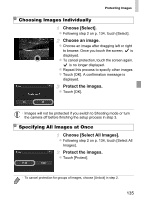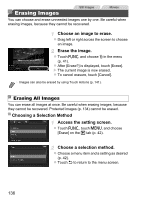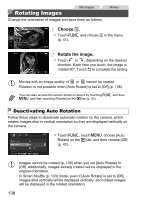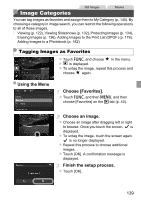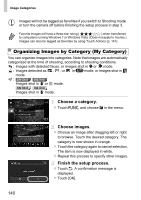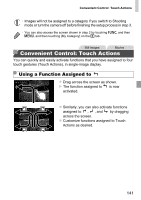Canon PowerShot ELPH 320 HS Blue User Guide - Page 136
Erasing Images
 |
View all Canon PowerShot ELPH 320 HS Blue manuals
Add to My Manuals
Save this manual to your list of manuals |
Page 136 highlights
Still Images Movies Erasing Images You can choose and erase unneeded images one by one. Be careful when erasing images, because they cannot be recovered. Choose an image to erase. z Drag left or right across the screen to choose an image. Erase the image. z Touch H and choose a in the menu (p. 41). z After [Erase?] is displayed, touch [Erase]. X The current image is now erased. z To cancel erasure, touch [Cancel]. • Images can also be erased by using Touch Actions (p. 141). Erasing All Images You can erase all images at once. Be careful when erasing images, because they cannot be recovered. Protected images (p. 134) cannot be erased. Choosing a Selection Method Access the setting screen. z Touch H, touch n, and choose [Erase] on the 1 tab (p. 42). . Choose a selection method. z Choose a menu item and a setting as desired (p. 42). z Touch ^ to return to the menu screen. 136