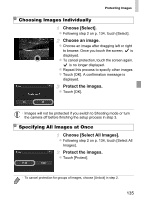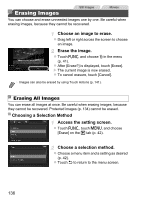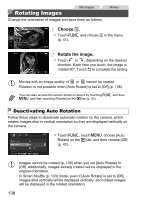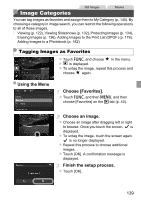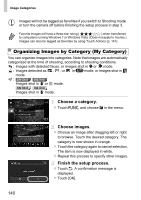Canon PowerShot ELPH 320 HS Blue User Guide - Page 135
Choose [Select]., Choose an image., Protect the images., Choose [Select All Images].
 |
View all Canon PowerShot ELPH 320 HS Blue manuals
Add to My Manuals
Save this manual to your list of manuals |
Page 135 highlights
Protecting Images Choosing Images Individually Choose [Select]. z Following step 2 on p. 134, touch [Select]. Choose an image. z Choose an image after dragging left or right to browse. Once you touch the screen, is displayed. z To cancel protection, touch the screen again. is no longer displayed. z Repeat this process to specify other images. z Touch [OK]. A confirmation message is displayed. Protect the images. z Touch [OK]. • Images will not be protected if you switch to Shooting mode or turn the camera off before finishing the setup process in step 3. Specifying All Images at Once Choose [Select All Images]. z Following step 2 on p. 134, touch [Select All Images]. Protect the images. z Touch [Protect]. • To cancel protection for groups of images, choose [Unlock] in step 2. 135