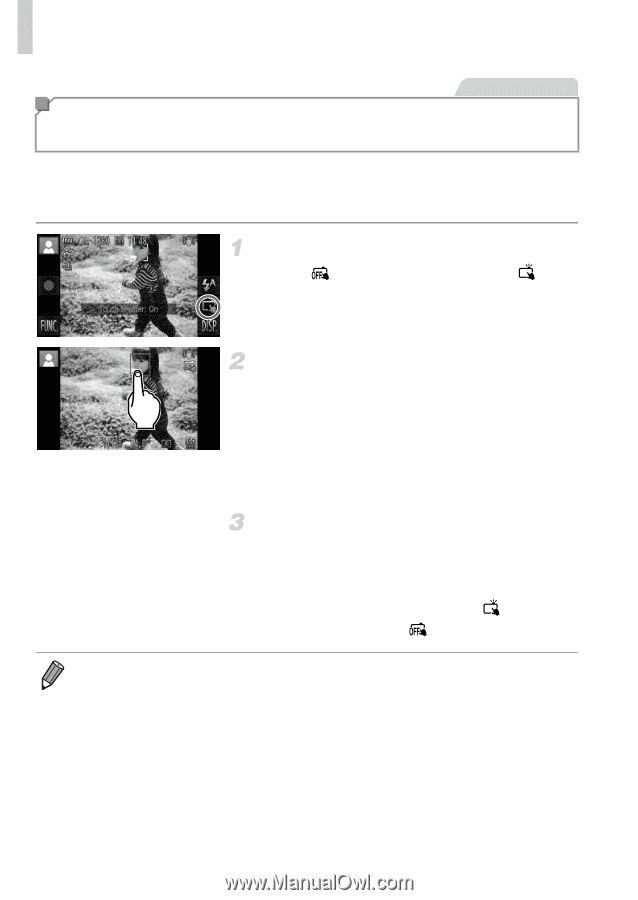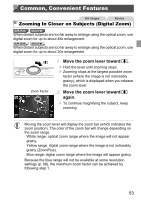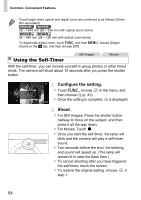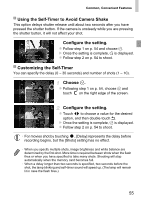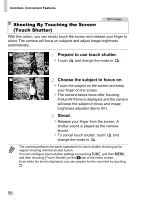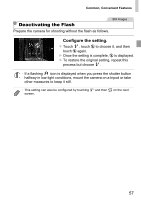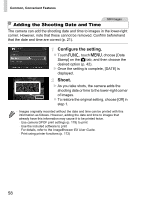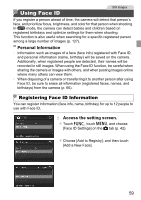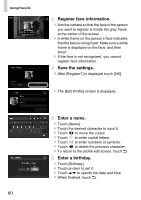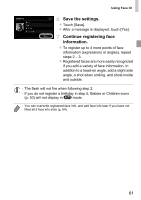Canon PowerShot ELPH 320 HS Blue User Guide - Page 56
Shooting By Touching the Screen, Touch Shutter
 |
View all Canon PowerShot ELPH 320 HS Blue manuals
Add to My Manuals
Save this manual to your list of manuals |
Page 56 highlights
Common, Convenient Features Still Images Shooting By Touching the Screen (Touch Shutter) With this option, you can simply touch the screen and release your finger to shoot. The camera will focus on subjects and adjust image brightness automatically. Prepare to use touch shutter. z Touch and change the mode to . Choose the subject to focus on. z Touch the subject on the screen and keep your finger on the screen. z The camera beeps twice after focusing. A blue AF frame is displayed, and the camera will keep the subject in focus and image brightness adjusted (Servo AF). Shoot. z Release your finger from the screen. A shutter sound is played as the camera shoots. z To cancel touch shutter, touch and change the mode to . • The camera performs the same operations for touch-shutter shooting as for regular shooting with the shutter button. • You can configure touch-shutter settings by touching H and then n, and then choosing [Touch Shutter] on the 4 tab of the menu screen. • Even while the shot is displayed, you can prepare for the next shot by touching ^. 56