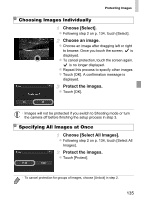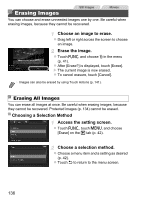Canon PowerShot ELPH 320 HS Blue User Guide - Page 132
Choose a slideshow transition and, start playback., Access the setting screen., Con
 |
View all Canon PowerShot ELPH 320 HS Blue manuals
Add to My Manuals
Save this manual to your list of manuals |
Page 132 highlights
Image Viewing Options Still Images Movies Viewing Slideshows Automatically play back images from a memory card as follows. Each image is displayed for about three seconds. Choose a slideshow transition and start playback. z Touch H, choose . in the menu, and choose the desired option (p. 41). z The slideshow will start a few seconds after [Loading image...] is displayed. z To end the slideshow, touch the screen. • The camera's power-saving functions (p. 38) are deactivated during slideshows. • You can switch images during slideshows by tapping the side of the camera gently (p. 123, Active Display). • Slideshows can also be started by using Touch Actions (p. 141). • In image search mode (p. 127), only images matching search conditions are played. Changing Slideshow Settings You can set up slideshows to repeat, and you can change the transitions between images and the display duration of each image. Choose from six transition effects between images. Access the setting screen. z Touch H, touch n, and choose [Slideshow] on the 1 tab (p. 42). Configure the settings. z Choose a menu item to configure, and then choose the desired option (p. 42). z Touch [Start] to start the slideshow with your settings. z To return to the menu screen during playback, touch the screen. 132