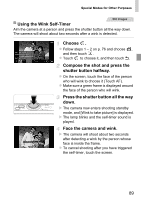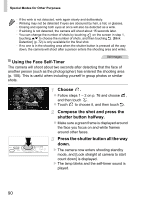Canon PowerShot ELPH 320 HS Blue User Guide - Page 85
Shooting with Color Swap
 |
View all Canon PowerShot ELPH 320 HS Blue manuals
Add to My Manuals
Save this manual to your list of manuals |
Page 85 highlights
Applying Special Effects Still Images Movies Shooting with Color Swap You can replace one image color with another before shooting. Note that only one color can be replaced. Choose Y. z Follow steps 1 - 2 on p. 76 and choose Y. Access the setting screen. z Touch . X The original image and the Color Swap image are displayed one after another. X By default, green will be replaced with gray. Specify the color to replace. z Position the center frame over the color to replace, and then touch the frame at the bottom left of the screen. X The specified color is recorded. Specify the new color. z Position the center frame over the new color, and then touch the frame at the bottom right of the screen. X The specified color is recorded. Specify the range of colors to replace. z Touch op to adjust the range. z To replace only your specified color, choose a large negative value. To replace colors similar to your specified color as well, choose a large positive value. z Touch ^ to return to the shooting screen. 85