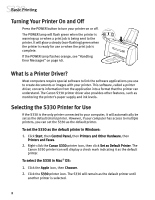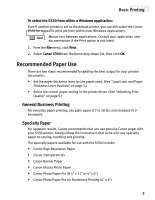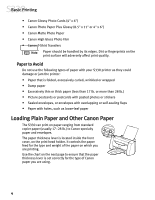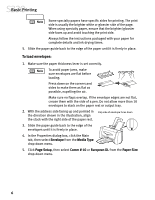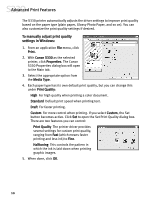Canon S330 S330 Quick Start Guide - Page 10
Basic Printing
 |
View all Canon S330 manuals
Add to My Manuals
Save this manual to your list of manuals |
Page 10 highlights
Basic Printing Some specialty papers have specific sides for printing. The print side is usually the brighter white or glossier side of the page. When using specialty paper, ensure that the brighter/glossier side faces up and avoid touching the print side. Always follow the instructions packaged with your paper for complete details and ink drying times. 5. Slide the paper guide back to the edge of the paper until it is firmly in place. To load envelopes: 1. Make sure the paper thickness lever is set correctly. To avoid paper jams, make sure envelopes are flat before loading. Press down on the corners and sides to make them as flat as possible, expelling the air. Make sure no flaps overlap. If the envelope edges are not flat, crease them with the side of a pen. Do not allow more than 10 envelopes to stack on the paper rest or output tray. 2. With the address side facing up and pointed in the direction shown in the illustration, align the stack with the right side of the paper rest. Flap side of envelope faces down 3. Slide the paper guide back to the edge of the envelopes until it is firmly in place. 4. In the Properties dialog box, click the Main tab, then select Envelope from the Media Type drop-down menu. 5. Click Page Setup, then select Comm # 10 or European DL from the Paper Size drop-down menu. 6