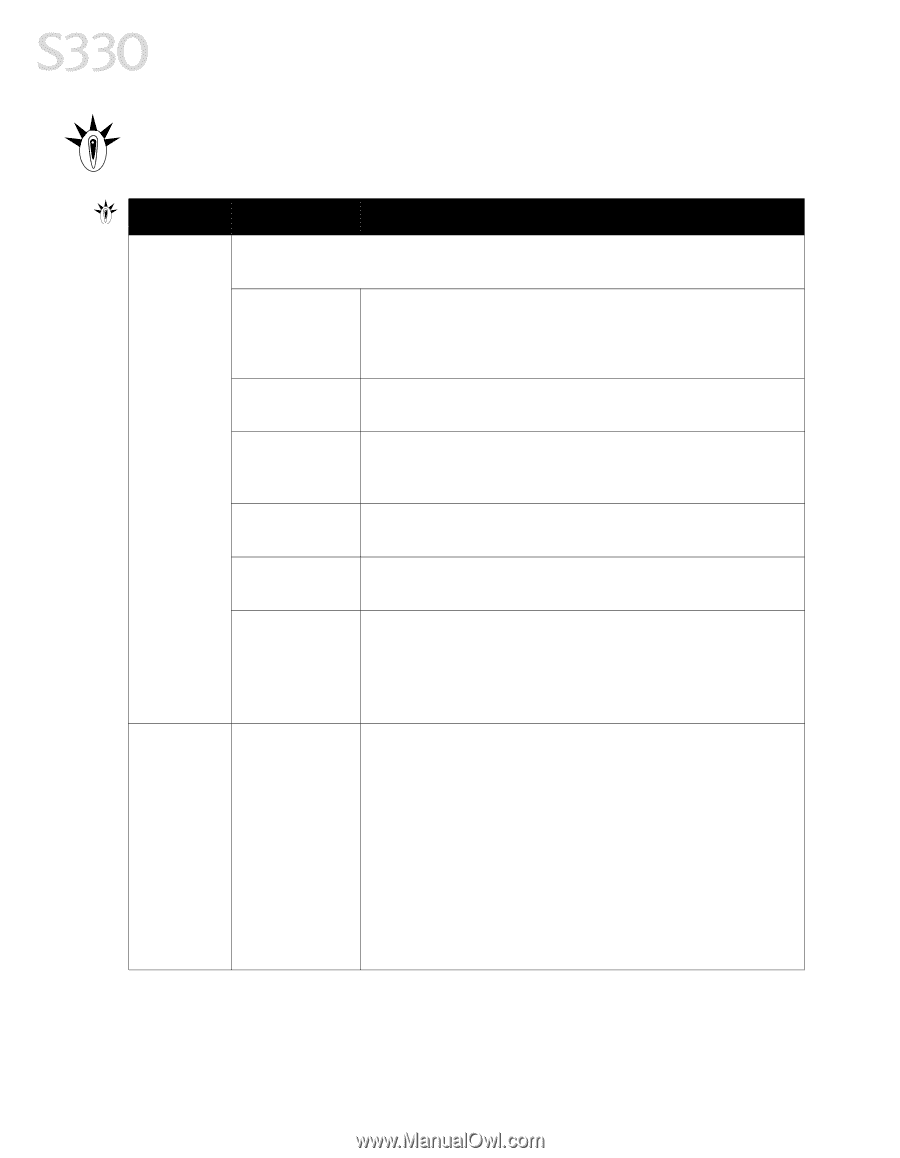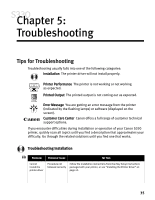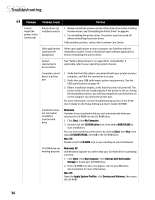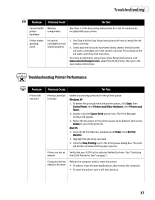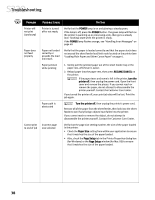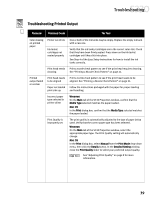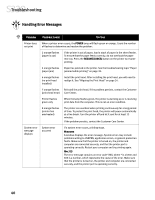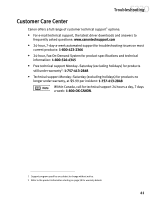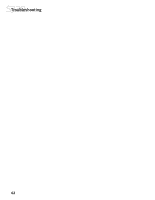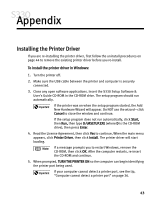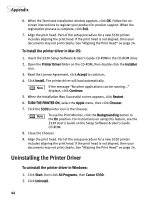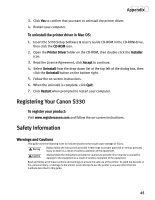Canon S330 S330 Quick Start Guide - Page 44
Handling Error Messages - error codes
 |
View all Canon S330 manuals
Add to My Manuals
Save this manual to your list of manuals |
Page 44 highlights
Troubleshooting Handling Error Messages Problem Possible Cause Try This Printer does not print When a printer error occurs, the POWER lamp will flash green or orange. Count the number of flashes to determine and resolve the problem: 2 orange flashes (paper is out) If the printer is out of paper, load a stack of paper in the sheet feeder. To ensure that the paper feeds correctly, do not overload the paper rest tray. Press the RESUME/CANCEL button on the printer to resume printing. 3 orange flashes (paper jam) Paper has jammed in the printer. See the troubleshooting topic "Paper jammed while printing" on page 38. 6 orange flashes (no print head installed) Install the print head. After installing the print head, you will need to realign it. See "Aligning the Print Head" on page 24. 7 orange flashes Reinstall the print head. If the problem persists, contact the Customer (print head error) Care Center. Printer flashes green only When the lamp flashes green, the printer is warming up or is receiving print data from the computer. This is not an error condition. 8 orange flashes (printer has overheated) The printer can overheat when printing continuously for a long period of time. To protect the print head, the printer will pause automatically at a line break. Turn the printer off and let it cool for at least 15 minutes. If the problem persists, contact the Customer Care Center. System error message displays System error occurred If a system error occurs, printing stops. Windows A window displays the error message. System errors may include problems writing to USBPRN, application errors, or general protection faults. Make sure that the printer is turned on, the printer and computer are connected securely, and that the printer port is operating correctly. Restart your computer and try printing again. Mac OS The error message contains an error code *XXX, where * is a letter and XXX is a number, which represents the cause of the error. Make sure that the printer is turned on, the printer and computer are connected securely, and the printer port is operating correctly. 40