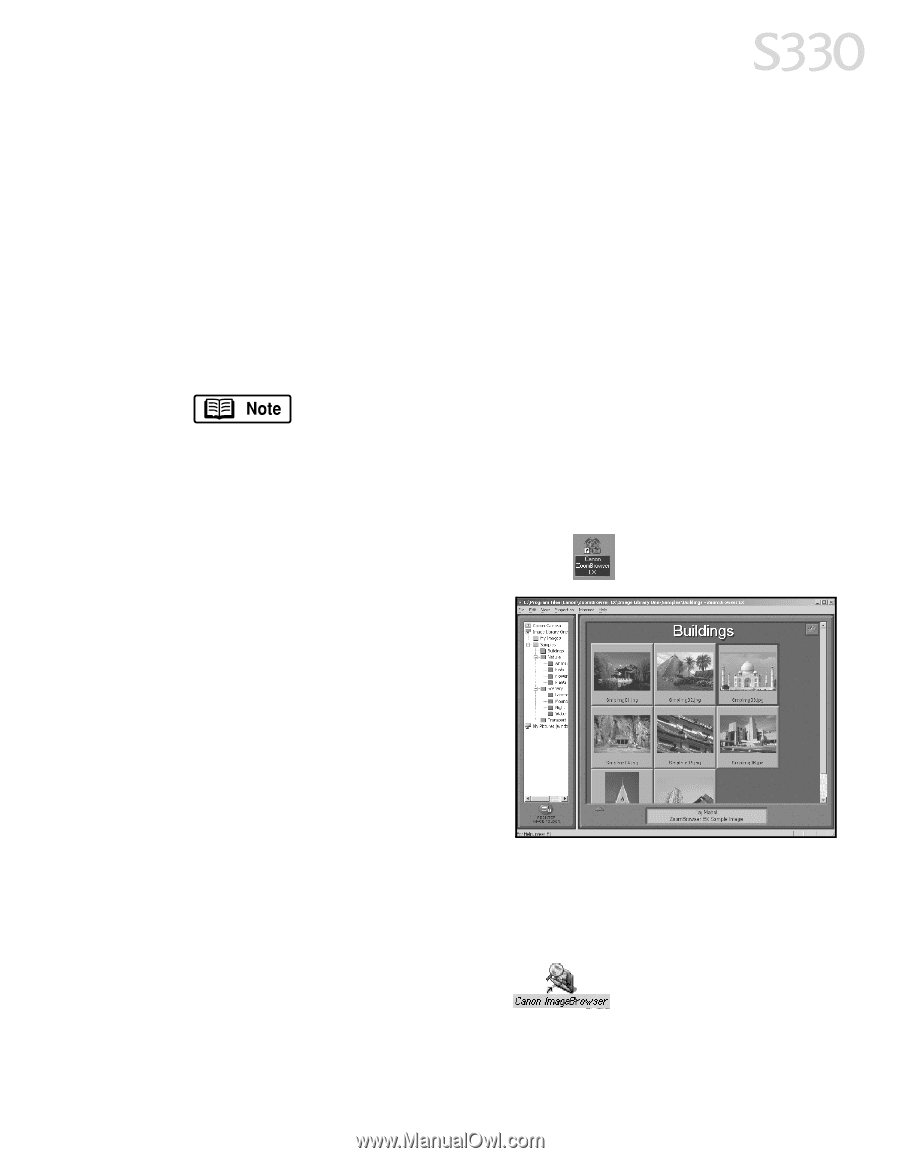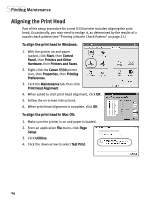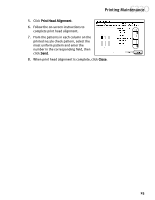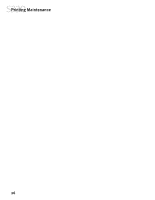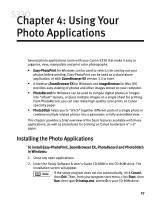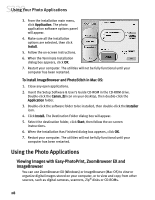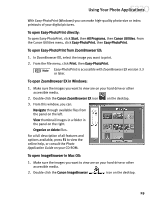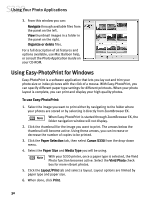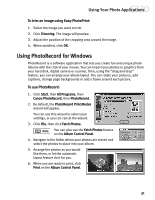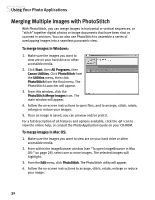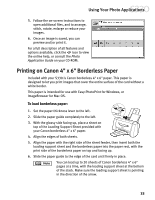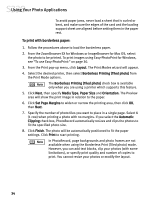Canon S330 S330 Quick Start Guide - Page 33
Using Your Photo Applications
 |
View all Canon S330 manuals
Add to My Manuals
Save this manual to your list of manuals |
Page 33 highlights
Using Your Photo Applications With Easy-PhotoPrint (Windows) you can make high-quality photo-size or index printouts of your digital pictures. To open Easy-PhotoPrint directly: To open Easy-PhotoPrint, click Start, then All Programs, then Canon Utilities. From the Canon Utilities menu, click Easy-PhotoPrint, then Easy-PhotoPrint. To open Easy-PhotoPrint from ZoomBrowser EX: 1. In ZoomBrowser EX, select the image you want to print. 2. From the File menu, click Print, then Easy-PhotoPrint. Easy-PhotoPrint is accessible with ZoomBrowser EX version 3.3 or later. To open ZoomBrowser EX in Windows: 1. Make sure the images you want to view are on your hard drive or other accessible media. 2. Double-click the Canon ZoomBrowser EX icon on the desktop. 3. From this window, you can: Navigate through available files from the panel on the left. View thumbnail images in a folder in the panel on the right. Organize or delete files. For a full description of all features and options available, press F1 to view the online help, or consult the Photo Application Guide on your CD-ROM. To open ImageBrowser in Mac OS: 1. Make sure the images you want to view are on your hard drive or other accessible media. 2. Double-click the Canon ImageBrowser icon on the desktop. 29