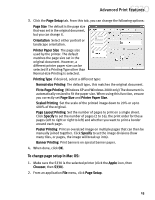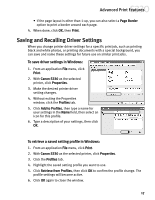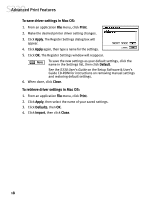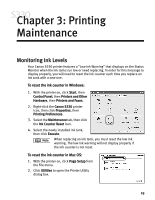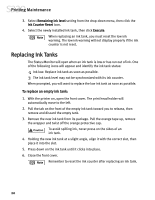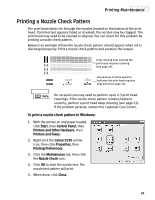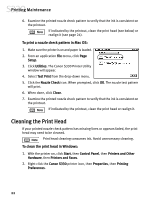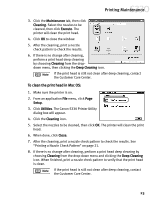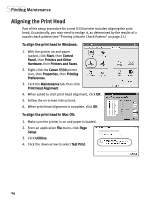Canon S330 S330 Quick Start Guide - Page 23
Printing, Maintenance
 |
View all Canon S330 manuals
Add to My Manuals
Save this manual to your list of manuals |
Page 23 highlights
Chapter 3: Printing Maintenance Monitoring Ink Levels Your Canon S330 printer features a "Low Ink Warning" that displays on the Status Monitor when the ink tanks run low or need replacing. In order for this message to display properly, you will need to reset the ink counter each time you replace an ink tank with a new one. To reset the ink counter in Windows: 1. With the printer on, click Start, then Control Panel, then Printers and Other Hardware, then Printers and Faxes. 2. Right-click the Canon S330 printer icon, then click Properties, then Printing Preferences. 3. Select the Maintenance tab, then click the Ink Counter Reset icon. 4. Select the newly installed ink tank, then click Execute. When replacing an ink tank, you must reset the low ink warning. The low ink warning will not display properly if the ink counter is not reset. To reset the ink counter in Mac OS: 1. With the printer on, click Page Setup from the File menu. 2. Click Utilities to open the Printer Utility dialog box. 19