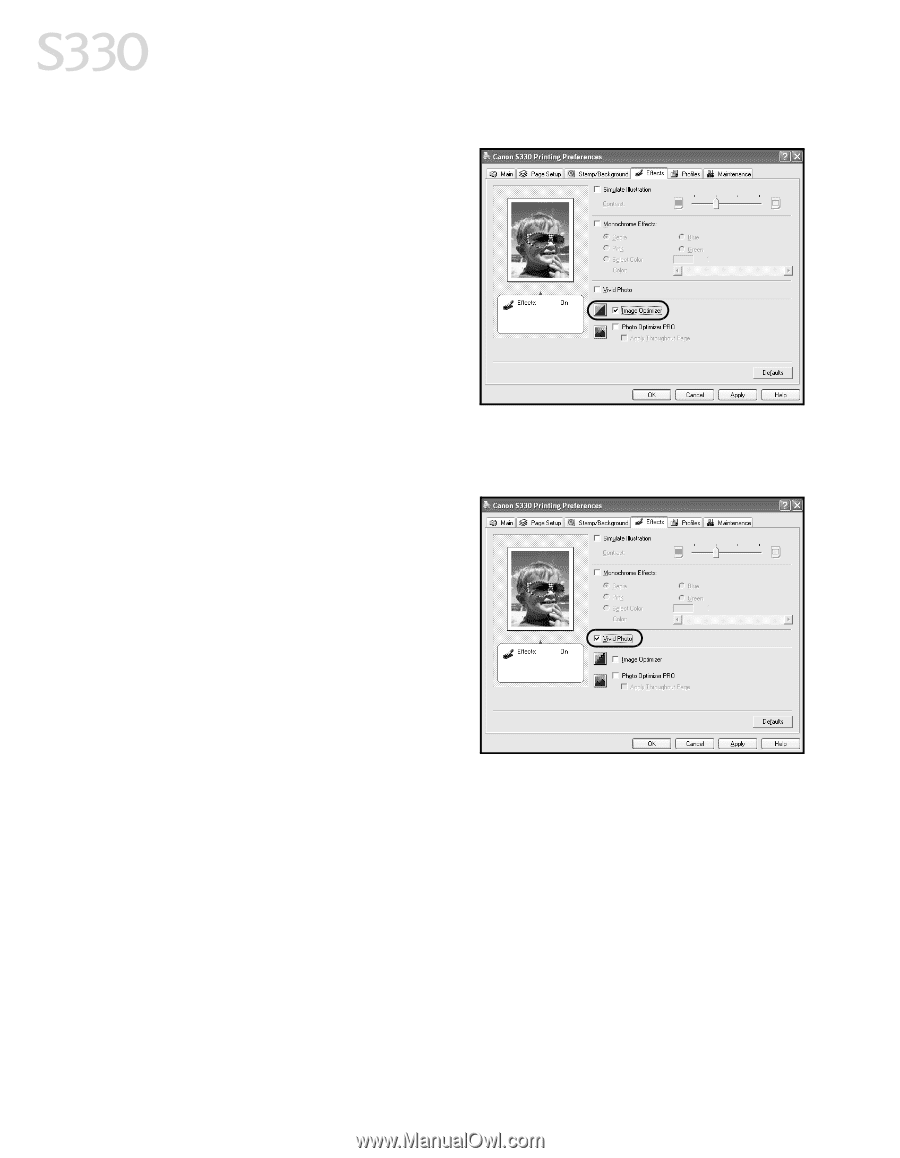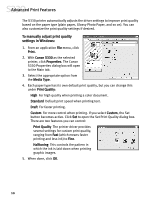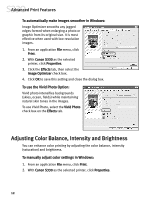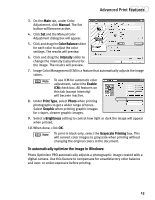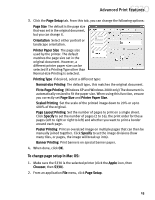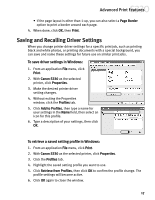Canon S330 S330 Quick Start Guide - Page 16
Adjusting Color Balance, Intensity and Brightness
 |
View all Canon S330 manuals
Add to My Manuals
Save this manual to your list of manuals |
Page 16 highlights
Advanced Print Features To automatically make images smoother in Windows: Image Optimizer smooths any jagged edges formed when enlarging a photo or graphic from its original size. It is most effective when used with low-resolution images. 1. From an application File menu, click Print. 2. With Canon S330 as the selected printer, click Properties. 3. Click the Effects tab, then select the Image Optimizer check box. 4. Click OK to save this setting and close the dialog box. To use the Vivid Photo Option: Vivid photo intensifies backgrounds (skies, ocean, fields) while maintaining natural skin tones in the images. To use Vivid Photo, select the Vivid Photo check box on the Effects tab. Adjusting Color Balance, Intensity and Brightness You can enhance color printing by adjusting the color balance, intensity (saturation) and brightness. To manually adjust color settings in Windows: 1. From an application File menu, click Print. 2. With Canon S330 as the selected printer, click Properties. 12