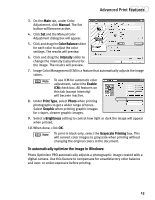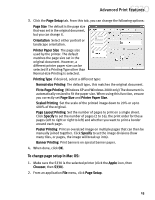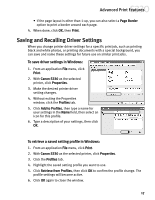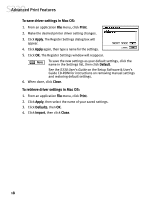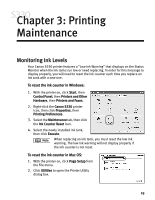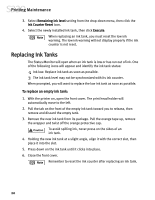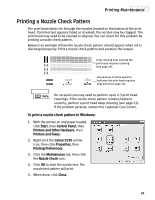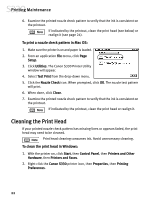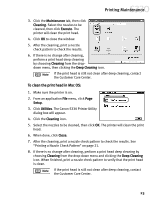Canon S330 S330 Quick Start Guide - Page 22
To save driver settings in Mac OS, To retrieve driver settings in Mac OS
 |
View all Canon S330 manuals
Add to My Manuals
Save this manual to your list of manuals |
Page 22 highlights
Advanced Print Features To save driver settings in Mac OS: 1. From an application File menu, click Print. 2. Make the desired printer driver setting changes. 3. Click Apply. The Register Settings dialog box will appear. 4. Click Apply again, then type a name for the settings. 5. Click OK. The Register Settings window will reappear. To save the new settings as your default settings, click the name in the Settings list, then click Default. See the S330 User's Guide on the Setup Software & User's Guide CD-ROM for instructions on removing manual settings and restoring default settings. 6. When done, click Close. To retrieve driver settings in Mac OS: 1. From an application File menu, click Print. 2. Click Apply, then select the name of your saved settings. 3. Click Defaults, then OK. 4. Click Import, then click Close. 18