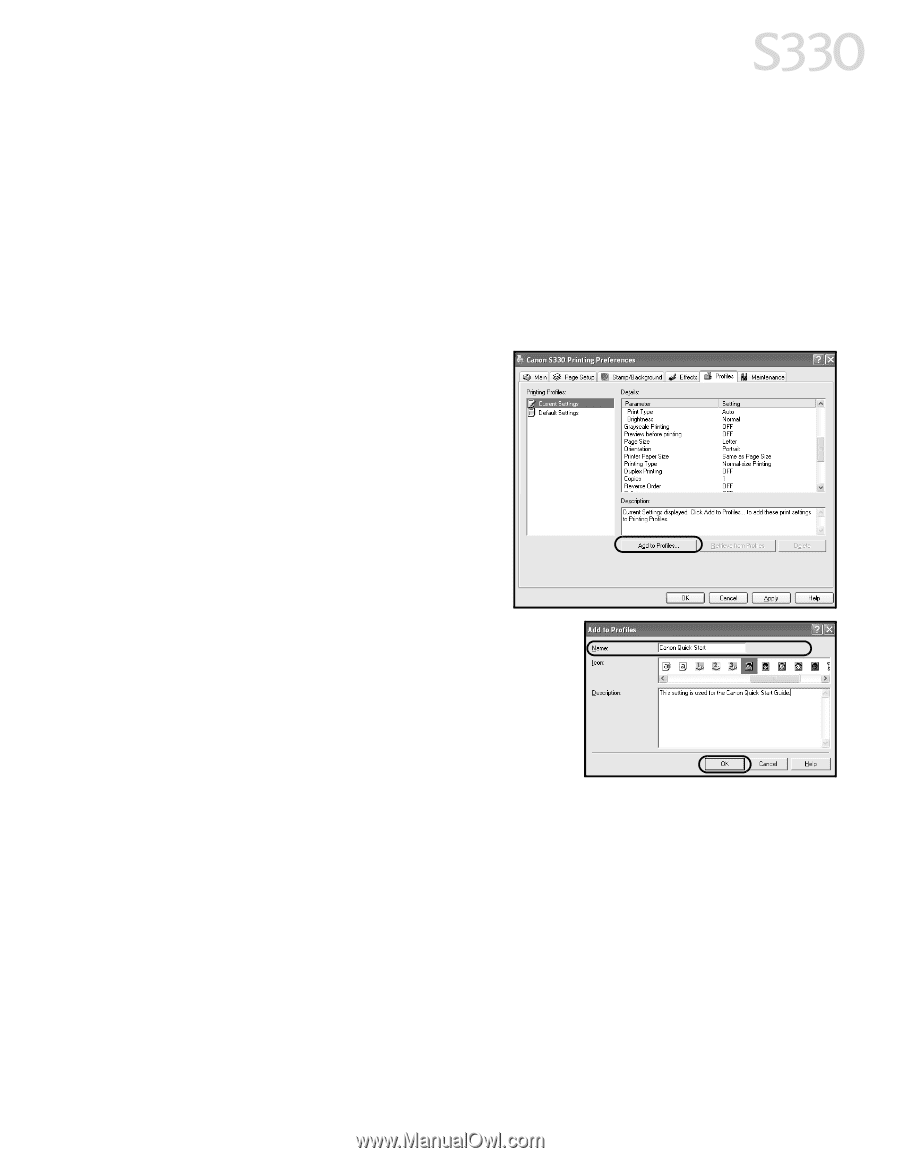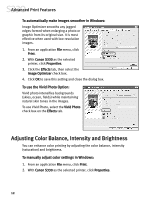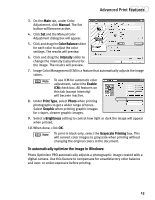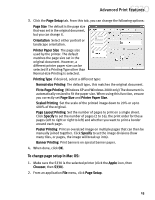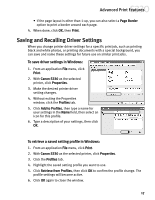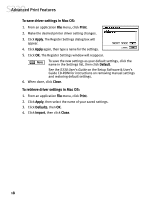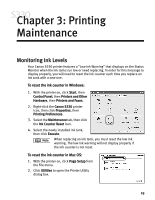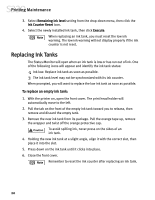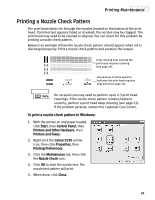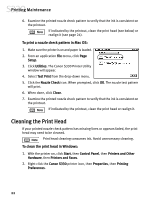Canon S330 S330 Quick Start Guide - Page 21
Saving and Recalling Driver Settings - can not print black
 |
View all Canon S330 manuals
Add to My Manuals
Save this manual to your list of manuals |
Page 21 highlights
Advanced Print Features • If the page layout is other than 1-up, you can also select a Page Border option to print a border around each page. 4. When done, click OK, then Print. Saving and Recalling Driver Settings When you change printer driver settings for a specific print job, such as printing black and white photos, or printing documents with a special background, you can save and name these settings for future use on similar print jobs. To save driver settings in Windows: 1. From an application File menu, click Print. 2. With Canon S330 as the selected printer, click Properties. 3. Make the desired printer driver setting changes. 4. Without exiting the Properties window, click the Profiles tab. 5. Click Add to Profiles, then type a name for your settings in the Name field, then select an icon for this profile. 6. Type a description of your settings, then click OK. To retrieve a saved setting profile in Windows: 1. From an application File menu, click Print. 2. With Canon S330 as the selected printer, click Properties. 3. Click the Profiles tab. 4. Highlight the saved setting profile you want to use. 5. Click Retrieve from Profiles, then click OK to confirm the profile change. The profile settings will become active. 6. Click OK again to close the window. 17