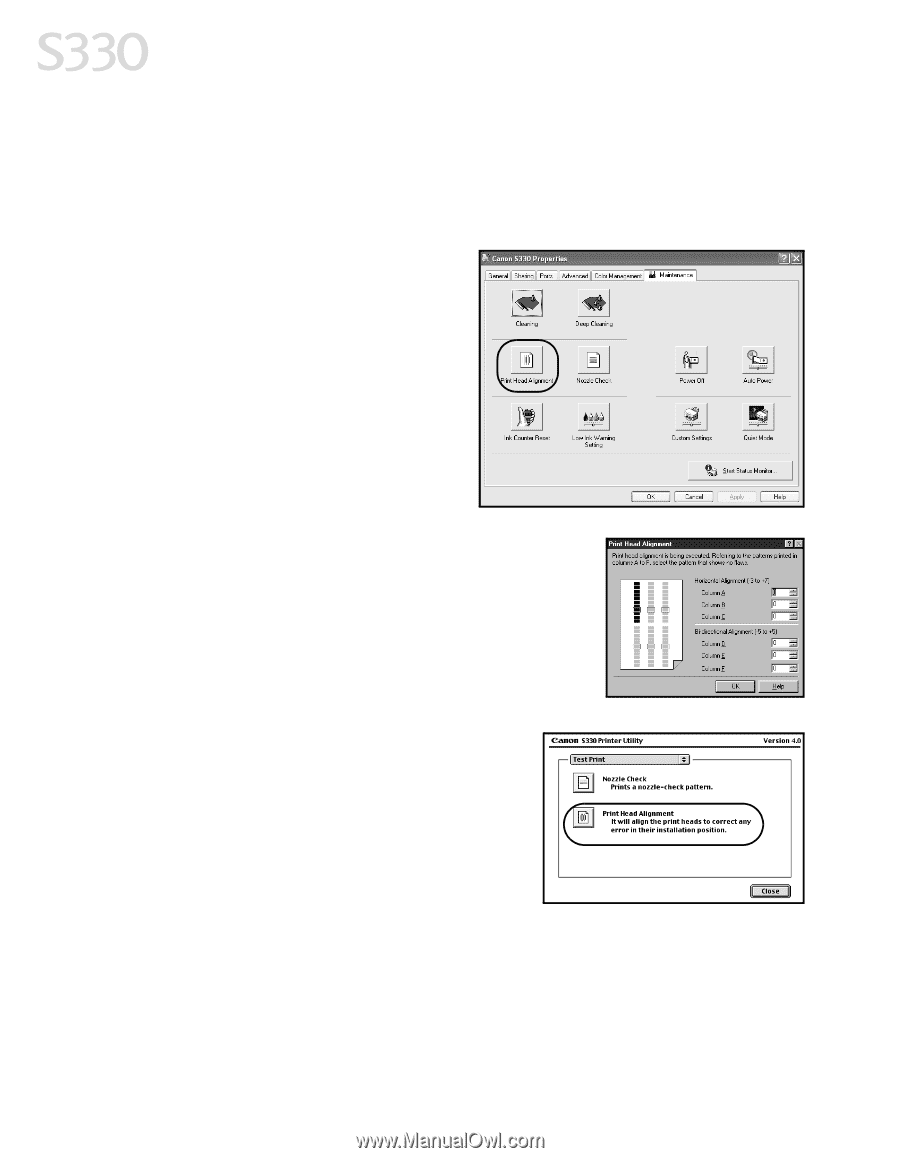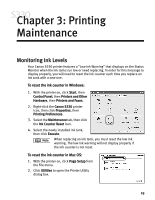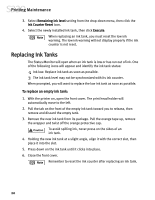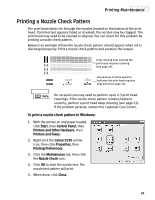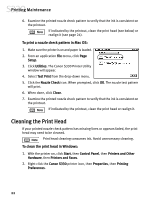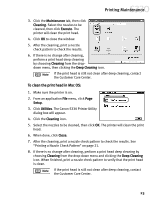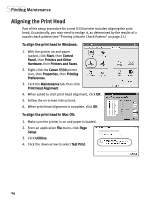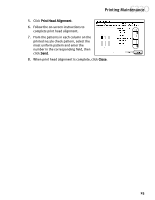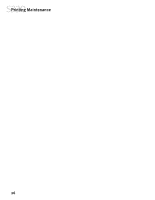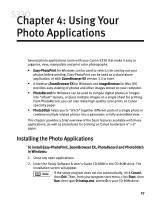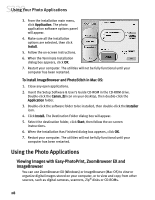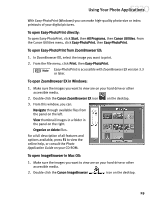Canon S330 S330 Quick Start Guide - Page 28
Aligning the Print Head
 |
View all Canon S330 manuals
Add to My Manuals
Save this manual to your list of manuals |
Page 28 highlights
Printing Maintenance Aligning the Print Head Part of the setup procedure for a new S330 printer includes aligning the print head. Occasionally, you may need to realign it, as determined by the results of a nozzle check pattern (see "Printing a Nozzle Check Pattern" on page 21.) To align the print head in Windows: 1. With the printer on and paper loaded, click Start, then Control Panel, then Printers and Other Hardware, then Printers and Faxes. 2. Right-click the Canon S330 printer icon, then Properties, then Printing Preferences. 3. Click the Maintenance tab, then click Print Head Alignment. 4. When asked to start print head alignment, click OK. 5. Follow the on-screen instructions. 6. When print head alignment is complete, click OK. To align the print head in Mac OS: 1. Make sure the printer is on and paper is loaded. 2. From an application File menu, click Page Setup. 3. Click Utilities. 4. Click the down-arrow to select Test Print. 24