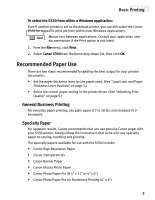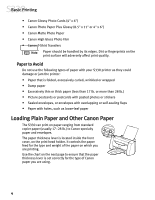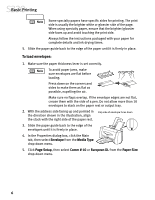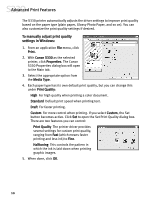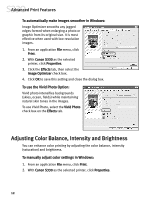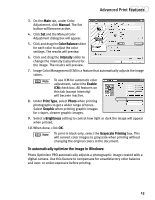Canon S330 S330 Quick Start Guide - Page 12
To cancel a print job in Mac OS when using foreground printing, To cancel a print job in Mac OS if
 |
View all Canon S330 manuals
Add to My Manuals
Save this manual to your list of manuals |
Page 12 highlights
Basic Printing To cancel a print job in Mac OS when using foreground printing: On your keyboard, press the Apple® Command key ( ) and the period key ( . ) at the same time. The print job will be canceled and the paper ejected. To cancel a print job in Mac OS if using background printing: 1. While a job is printing, go to the BJ Print Monitor window (click Finder, then BJ Print Monitor). 2. Highlight the job to be canceled. 3. Click the Stop Printing icon in the Print Queue dialog box. The print job will be canceled and the paper ejected. 8
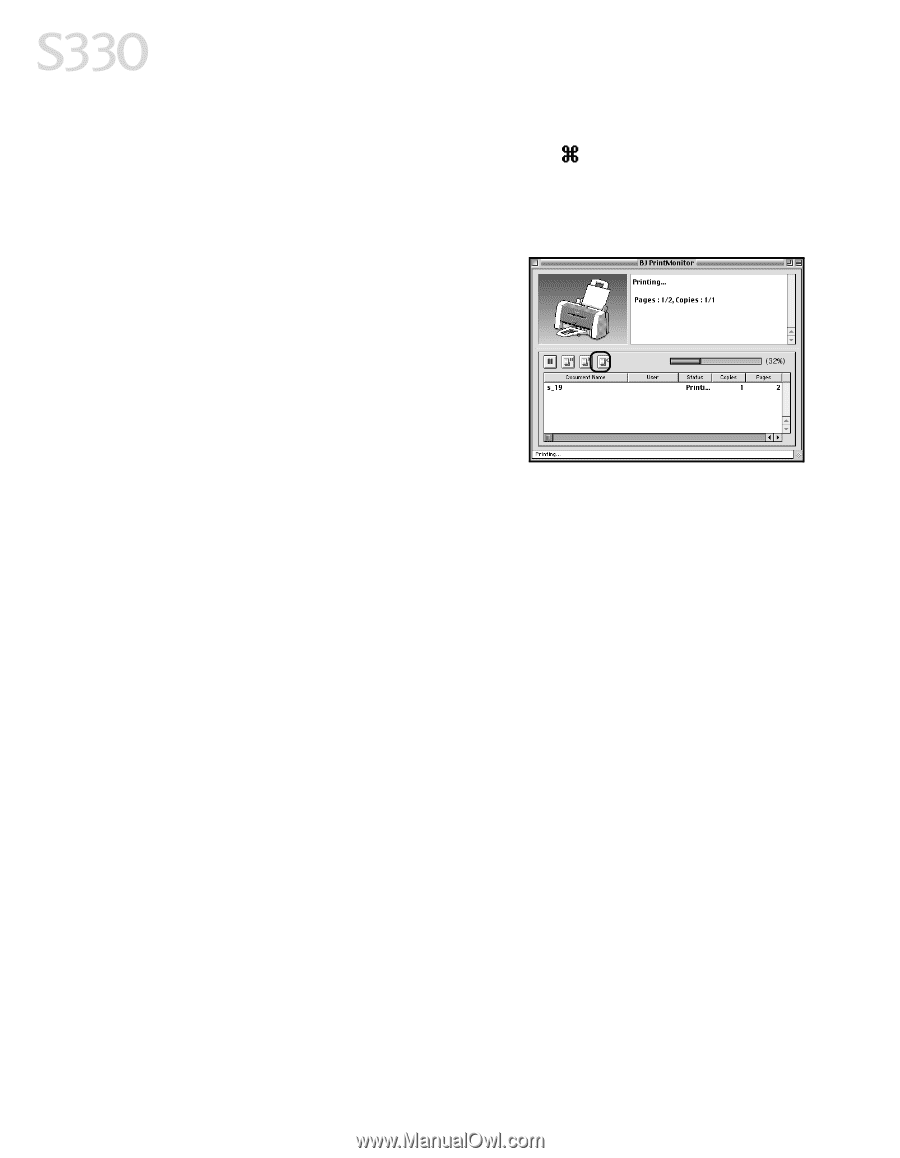
8
Basic Printing
To cancel a print job in Mac OS when using foreground printing:
On your keyboard, press the Apple
®
Command
key (
) and the period key (
.
) at
the same time. The print job will be canceled and the paper ejected.
To cancel a print job in Mac OS if using background printing:
1.
While a job is printing, go to the BJ Print
Monitor window (click
Finder
, then
BJ Print
Monitor
).
2.
Highlight the job to be canceled.
3.
Click the
Stop Printing
icon in the Print
Queue dialog box. The print job will be
canceled and the paper ejected.