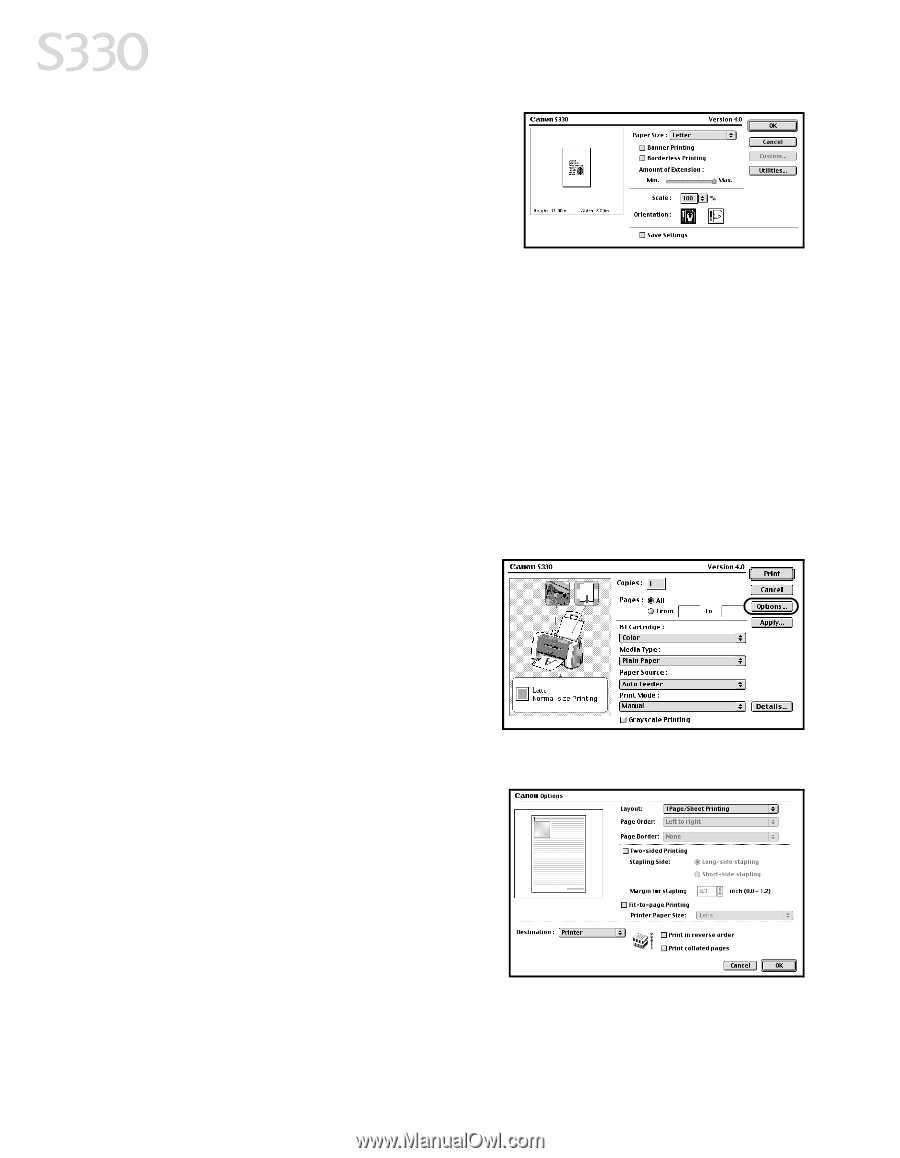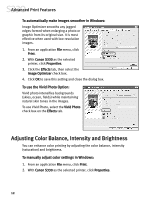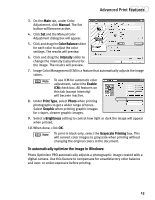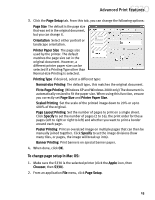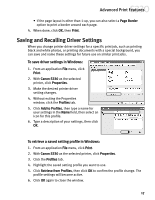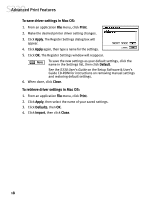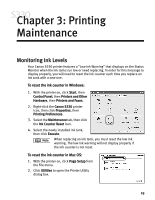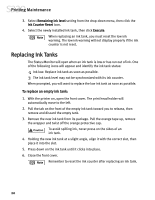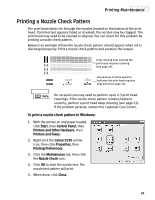Canon S330 S330 Quick Start Guide - Page 20
paper size, Banner Printing, Scale, Orientation, Save Settings, Apple, Chooser, Print, Options,
 |
View all Canon S330 manuals
Add to My Manuals
Save this manual to your list of manuals |
Page 20 highlights
Advanced Print Features 3. You can change the following: • The paper size used by the printer. The default matches the page size set in the original document. However, a different printer paper size can be selected if a Printing Type other than Normal-size Printing is selected. (If printing a banner, select the Banner Printing check box, then follow the on-screen instructions.) • Set a Scale percentage between 50% and 200% to print the image in a size different from the original document. • Click the Orientation icon to change the page orientation. 4. To save these settings for the next print job, select the Save Settings check box. 5. When done, click OK, then print. To change page layout and print order in Mac OS: 1. Make sure the S330 is the selected printer (click the Apple icon, then Chooser, then S330). 2. From an application File menu, click Print. 3. Click Options. You can enter or change the following: • To print in reverse order, select the Print in Reverse Order check box. • If you are printing more than one copy, select the Print Collated Pages check box to collate each copy instead of printing all copies of page 1, then all copies of page 2, and so on. • Under Layout, select the appropriate option to change to a 2-up or 4-up layout. • If the page layout is other than 1-up, you can select a different Page Order option specific to the selected page layout. 16