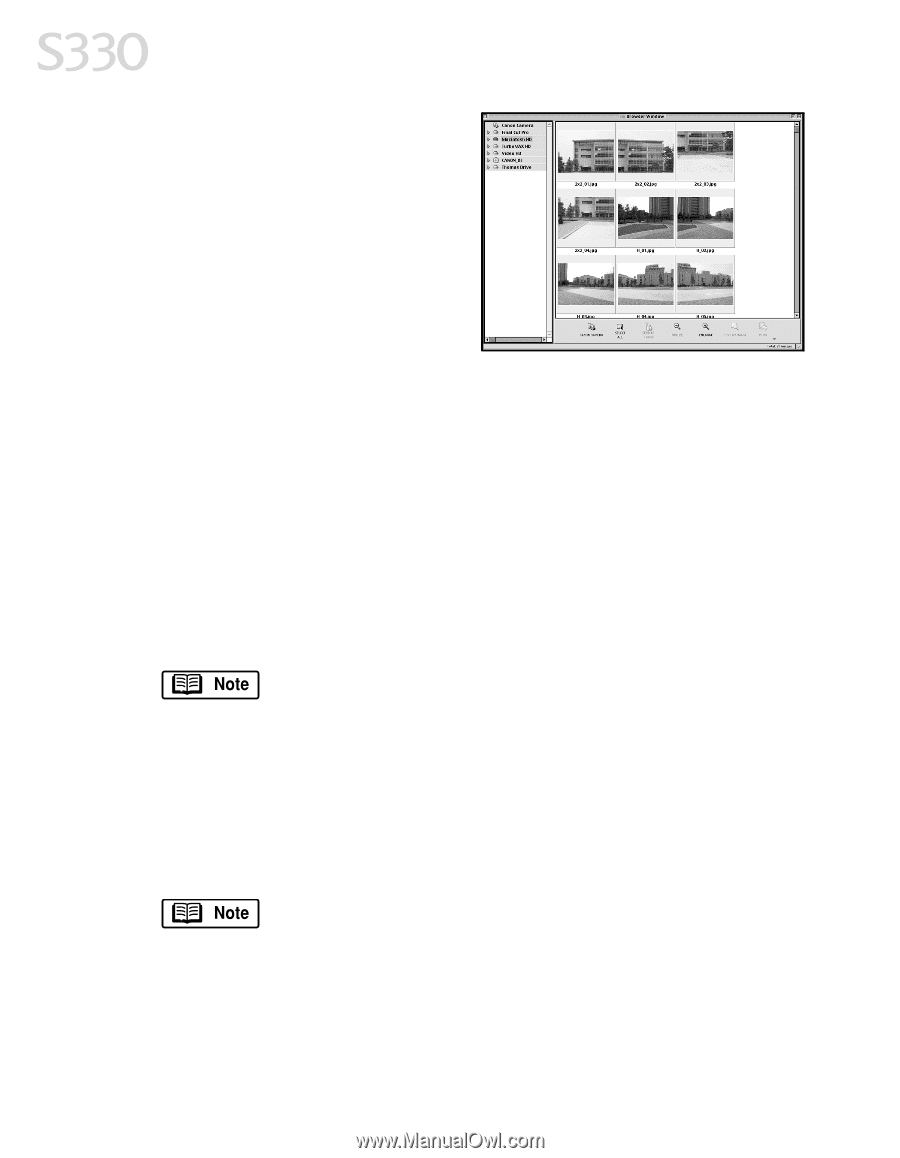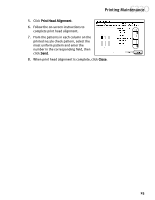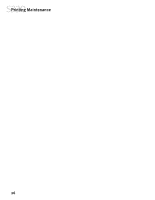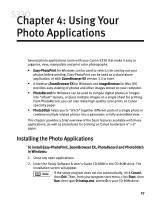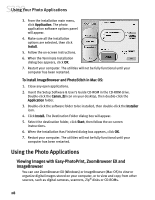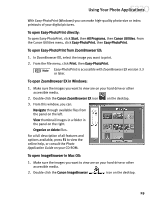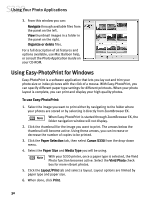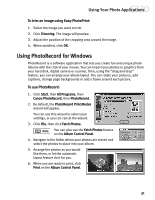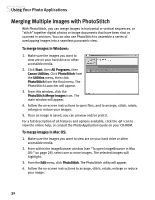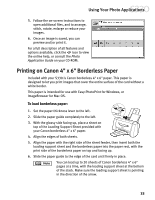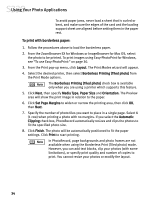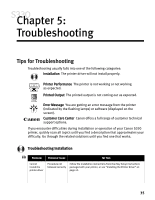Canon S330 S330 Quick Start Guide - Page 34
Using Easy-PhotoPrint for Windows
 |
View all Canon S330 manuals
Add to My Manuals
Save this manual to your list of manuals |
Page 34 highlights
Using Your Photo Applications 3. From this window you can: Navigate through available files from the panel on the left. View thumbnail images in a folder in the panel on the right. Organize or delete files. For a full description of all features and options available, use Mac Balloon help, or consult the Photo Application Guide on your CD-ROM. Using Easy-PhotoPrint for Windows Easy-PhotoPrint is a software application that lets you lay out and trim your photo-size or index pictures with the click of a mouse. With Easy-PhotoPrint, you can specify different paper type settings for different printouts. When your photo layout is complete, you can print and display your high-quality photos. To use Easy-PhotoPrint: 1. Select the image you want to print either by navigating to the folder where your photos are stored or by selecting it directly from ZoomBrowser EX. When Easy-PhotoPrint is started through ZoomBrowser EX, the folder navigation window will not display. 2. Click the thumbnail for the image you want to print. The arrows below the thumbnail will become active. Using these arrows, you can increase or decrease the number of copies to be printed. 3. Click the Paper Selection tab, then select Canon S330 from the drop-down menu. 4. Select the Paper Size and Media Type you will be using. With your S330 printer, once a paper type is selected, the Vivid Photo function becomes active. Select the Vivid Photo check box for more vibrant photos. 5. Click the Layout/Print tab and select a layout. Layout options are limited by paper type and paper size. 6. When done, click Print. 30