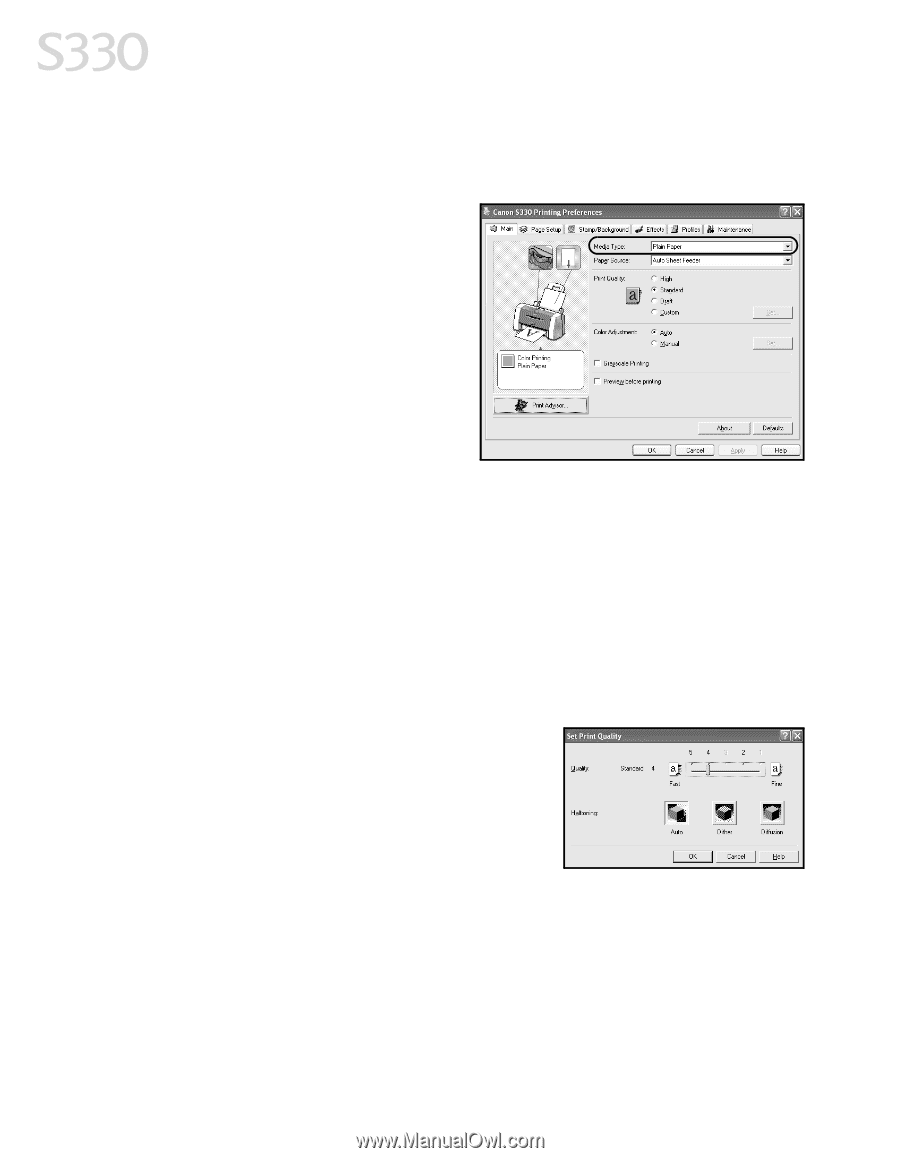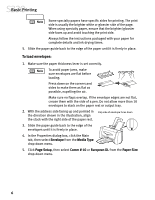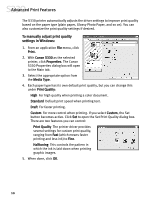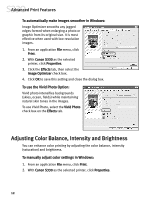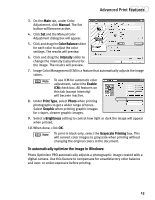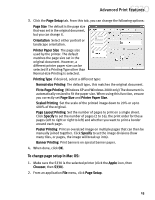Canon S330 S330 Quick Start Guide - Page 14
Advanced Print Features
 |
View all Canon S330 manuals
Add to My Manuals
Save this manual to your list of manuals |
Page 14 highlights
Advanced Print Features The S330 printer automatically adjusts the driver settings to improve print quality based on the paper type (plain paper, Glossy Photo Paper, and so on). You can also customize the print quality settings if desired. To manually adjust print quality settings in Windows: 1. From an application File menu, click Print. 2. With Canon S330 as the selected printer, click Properties. The Canon S330 Properties dialog box will open to the Main tab. 3. Select the appropriate option from the Media Type. 4. Each paper type has its own default print quality, but you can change this under Print Quality: High For high quality when printing a color document. Standard Default print speed when printing text. Draft For faster printing. Custom For more control when printing. If you select Custom, the Set button becomes active. Click Set to open the Set Print Quality dialog box. There are two features you can control: Print Quality The printer driver provides several settings for custom print quality, ranging from Fast (which means faster printing and less ink) to Fine. Halftoning This controls the pattern in which the ink is laid down when printing graphic images. 5. When done, click OK. 10